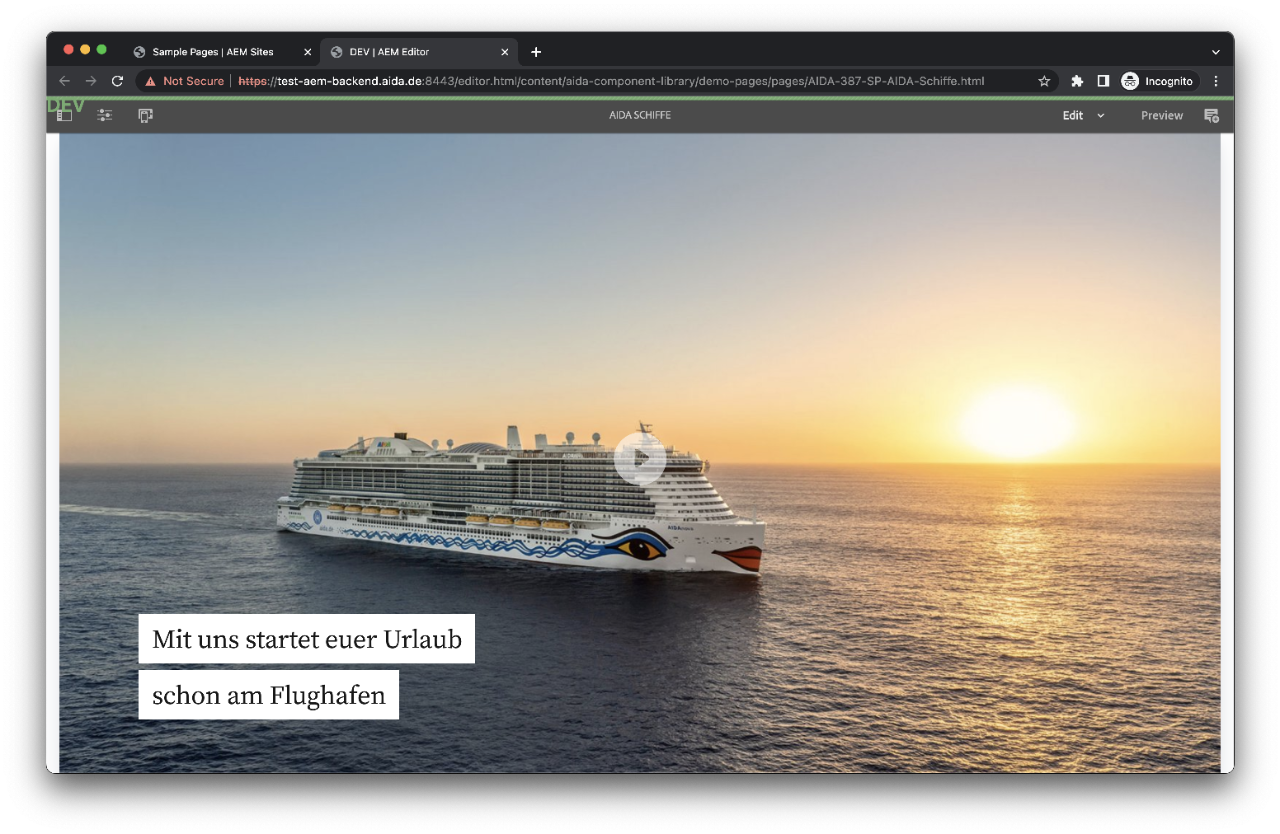Preview Link for Pages
AIDA has a functionality to share a page with internal or external colleagues that don't have direct access to AEM or Login credentials. This link can help to show changes to a page before it gets published for approval, even if the orignal page is published. The changes can be made using Launch feature in AEM. This is how it works:
Create Launch Copy
Select the page you want to share and choose "Launch" on the "Create" menu.
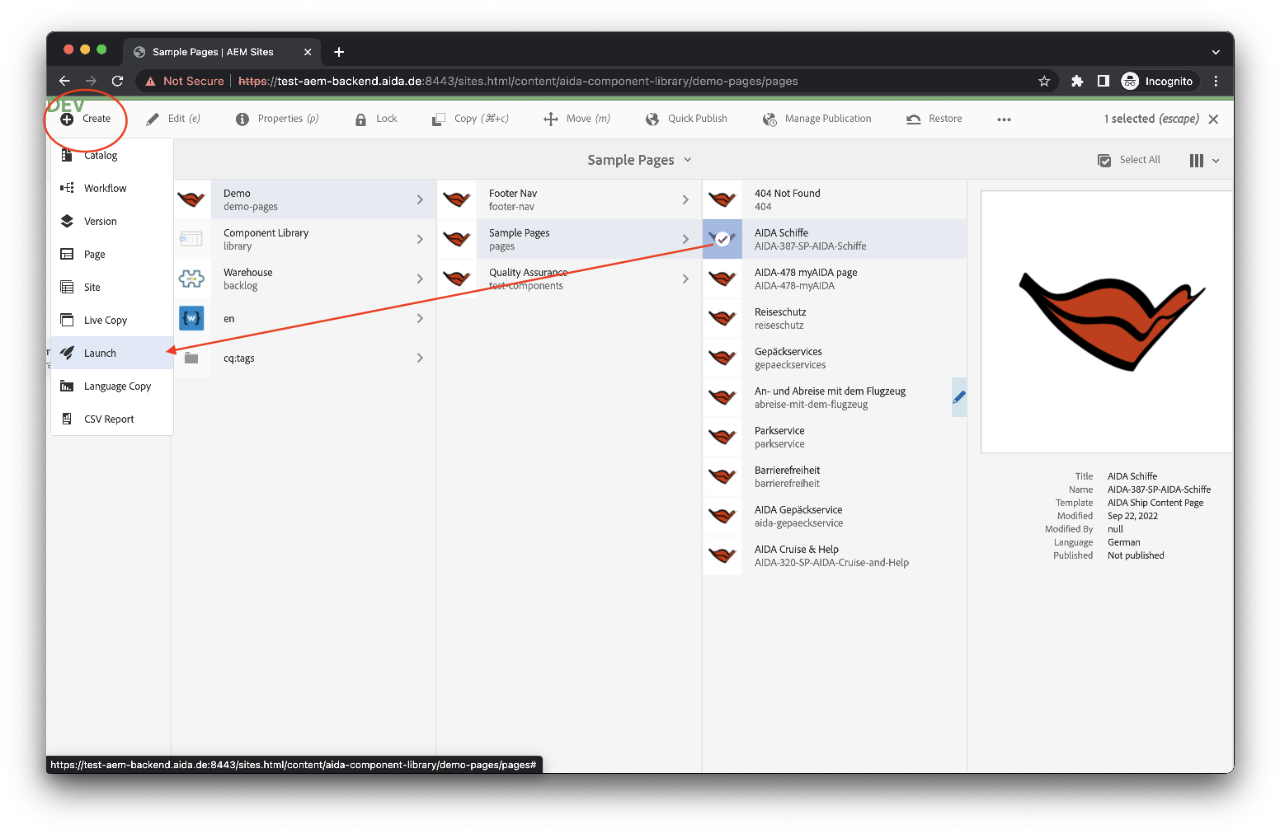
Create Launch Copy: Select Sources
Select your source document (or multiple documents) and choose if you want to add subpages. Then click on Next.
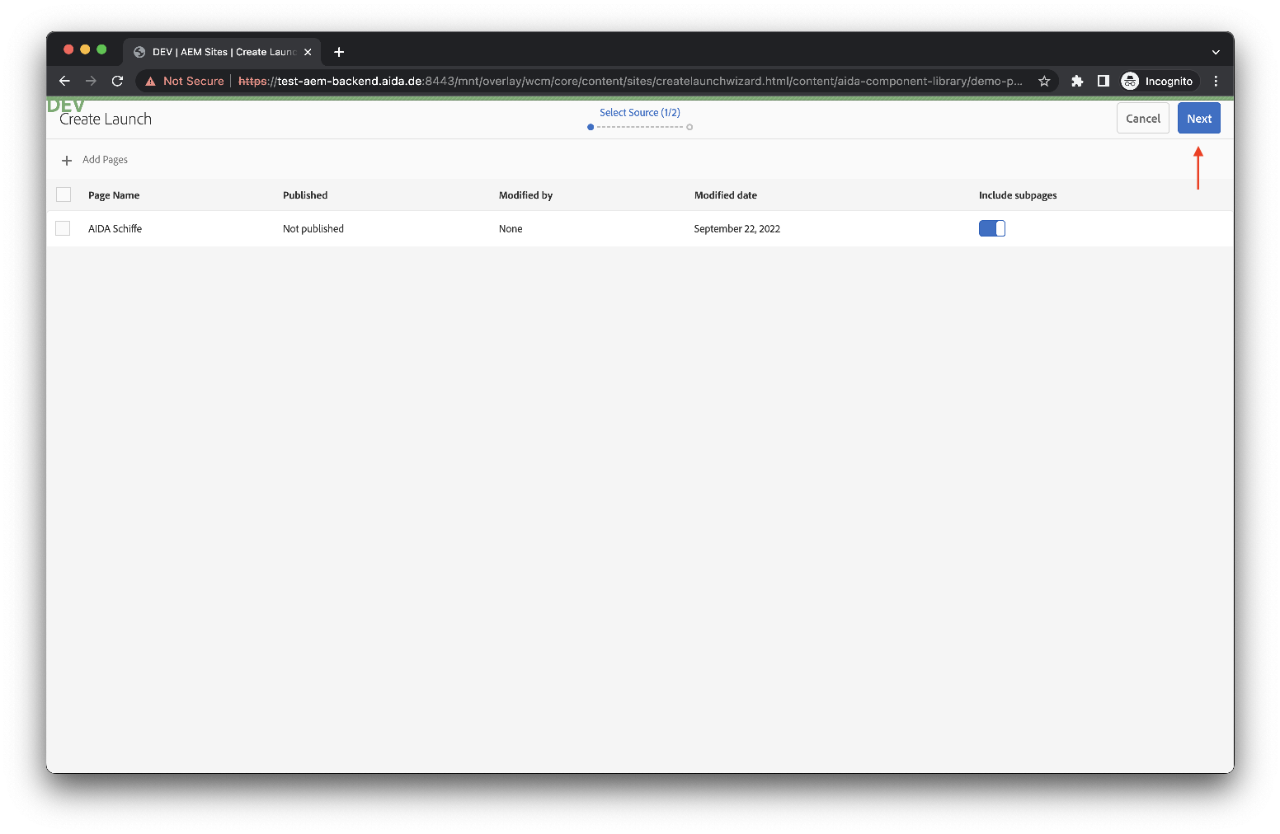
Create Launch Copy: Properties
Give a title to your page and choose the properties you want to include or exclude. If you check "Inherit source page to live date" all changes on the original page will be updated also on the launch.
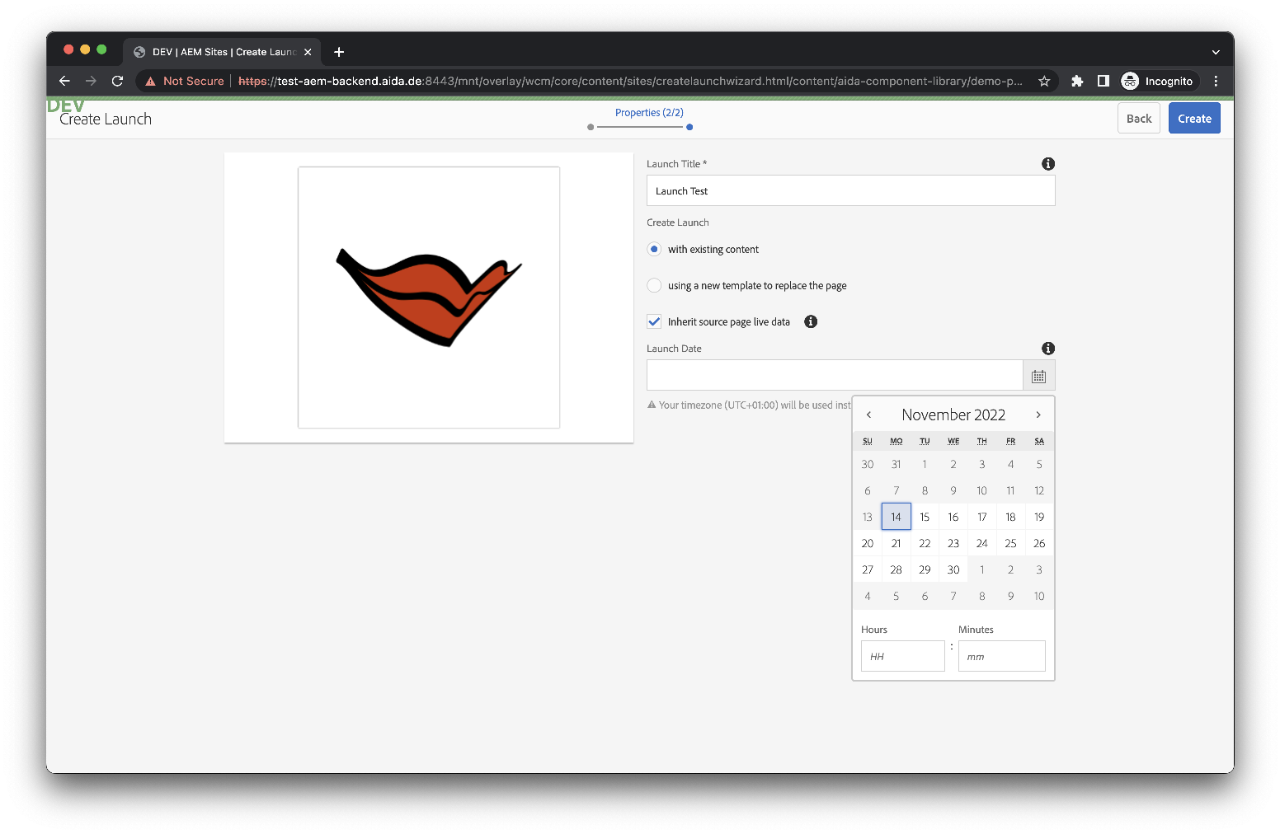
Your Launch page is Ready.
Check the title you assigned to it on the URL path; it should be the same one you assigned to this copy on the properties page.
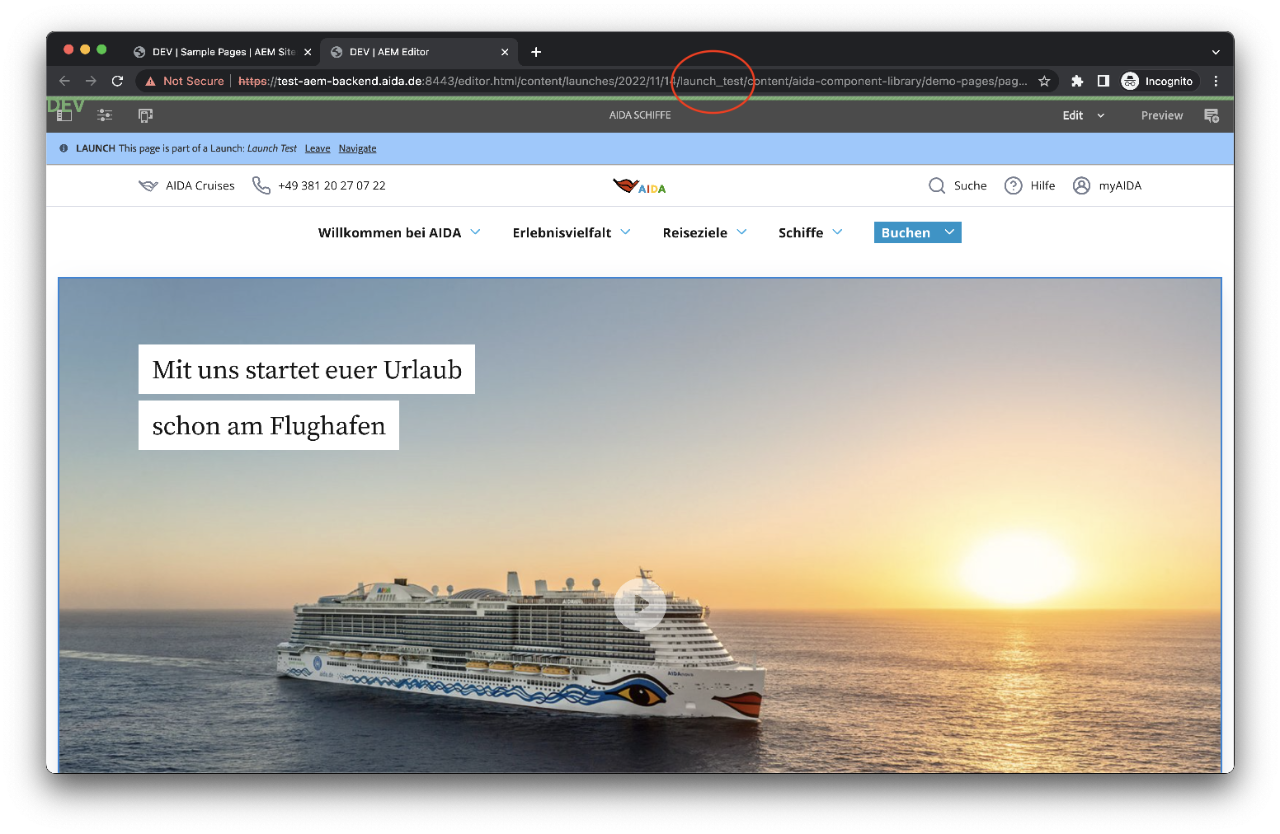
Make modifications
To make changes to the page, cancel the component's inheritance. Changes made to the original document will not affect this component after you cancel the inheritance.
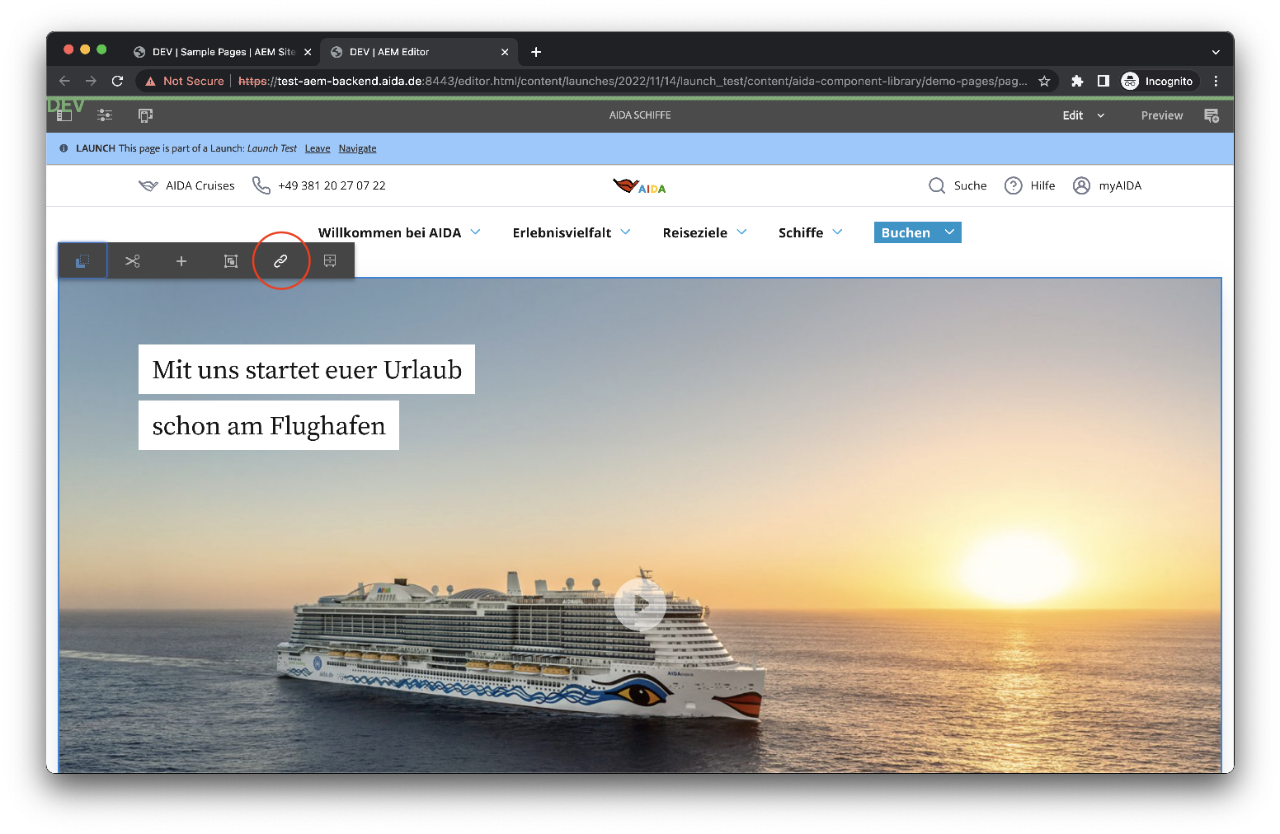
Make modifications: Cancel inheritance
Confirmation panel. This component will not be updated when you make changes to the original document even if this launch page was created as "live copy".
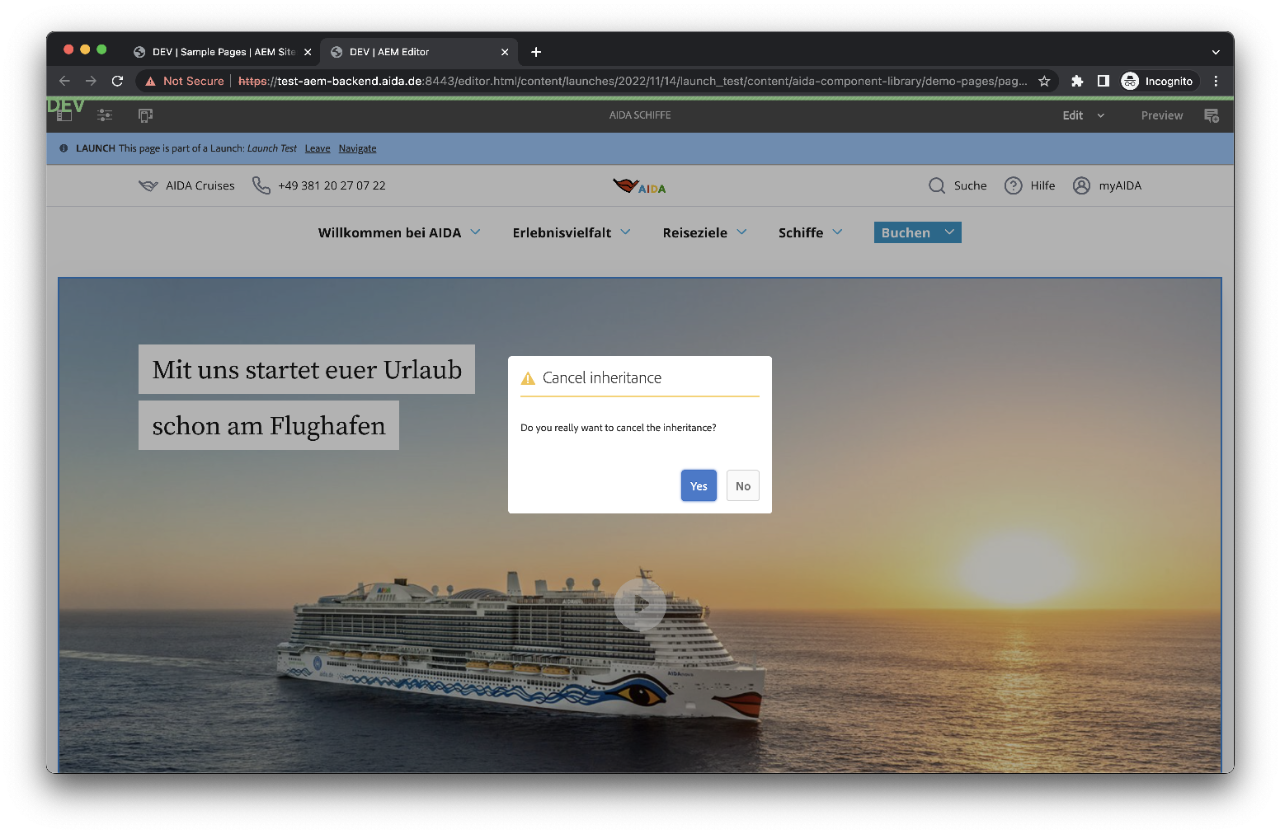
Make modifications
Now you can modify the component. In this case, the title was on top and now it was changed to be at the bottom.
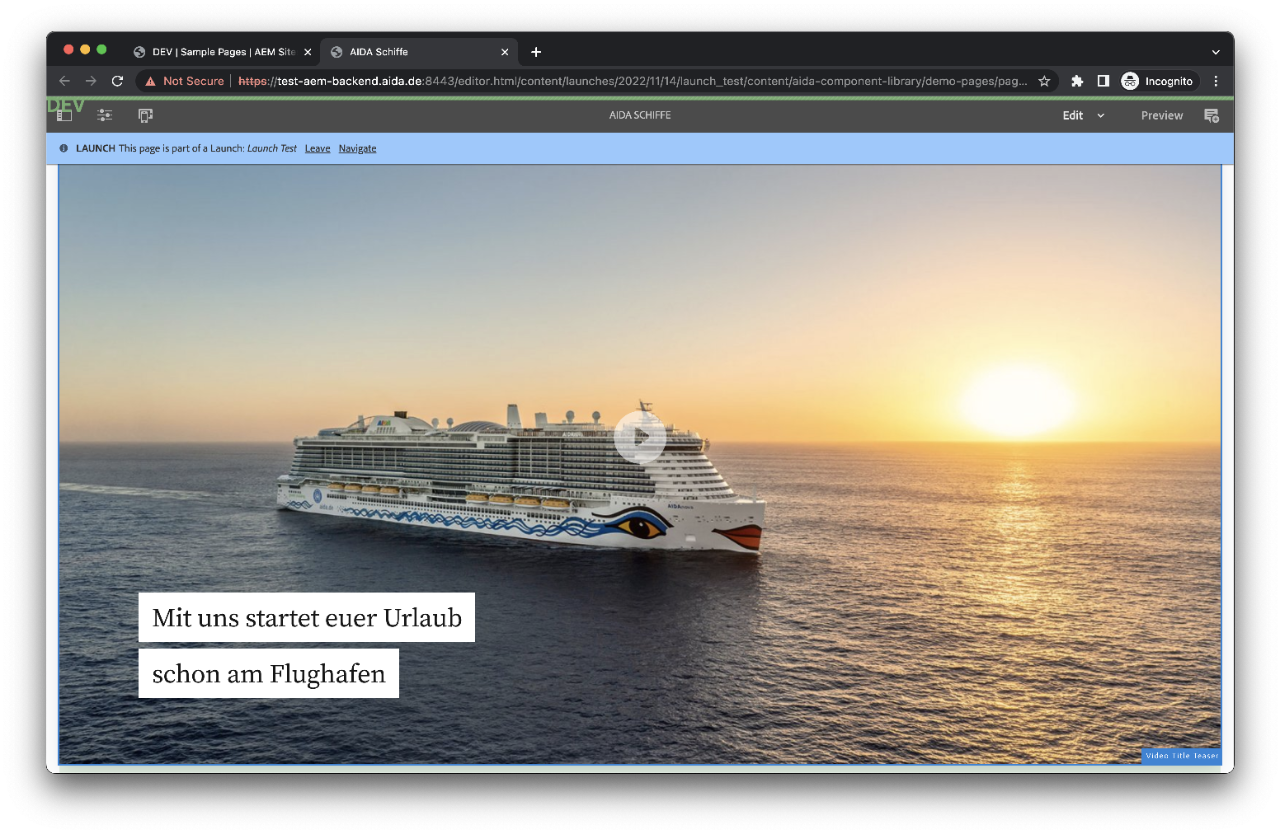
Compare Pages
You can compare your changes with the original page. The title is stills on top. Check that the URL here does not have the title you assigned to your Launch page.
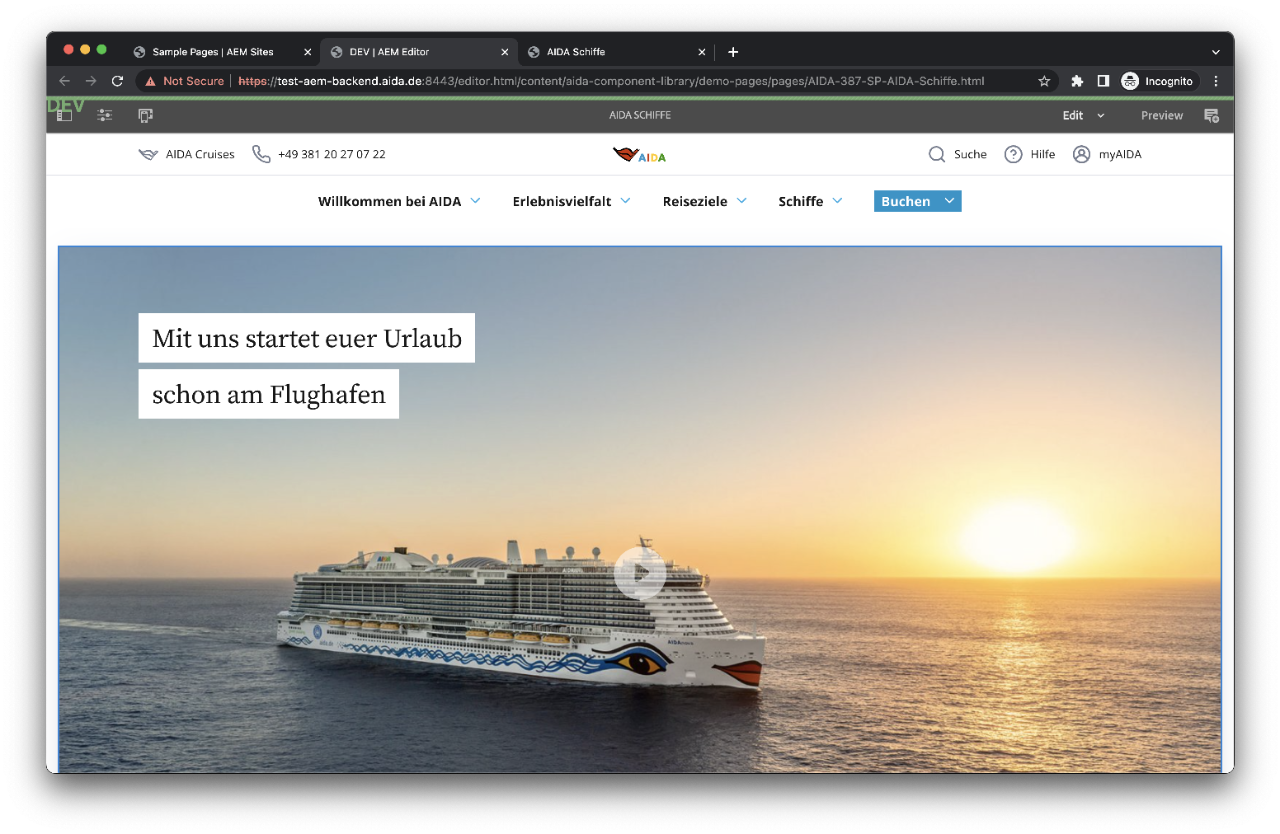
Publish Page
You need to publish the launch page to get the published URL
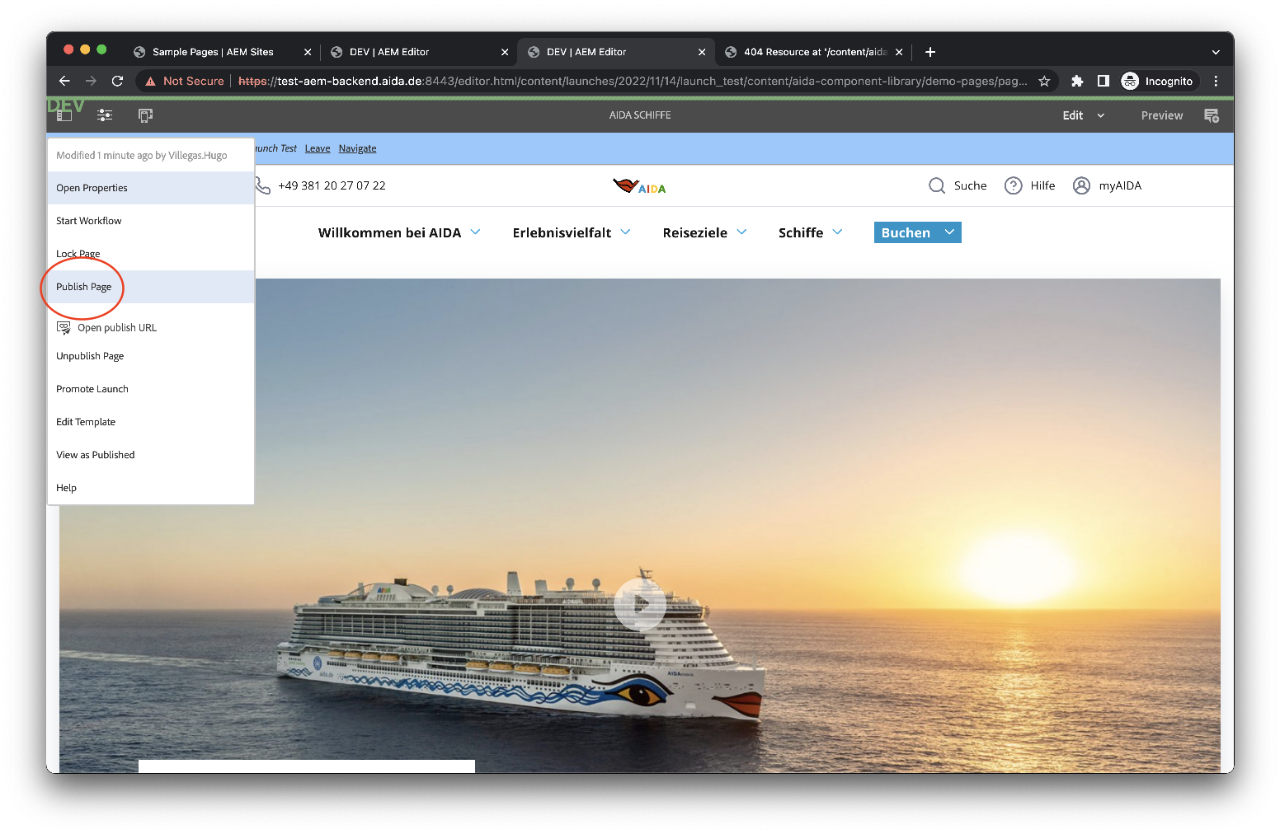
Get the public URL
Select "Open publish URL" to get your new link
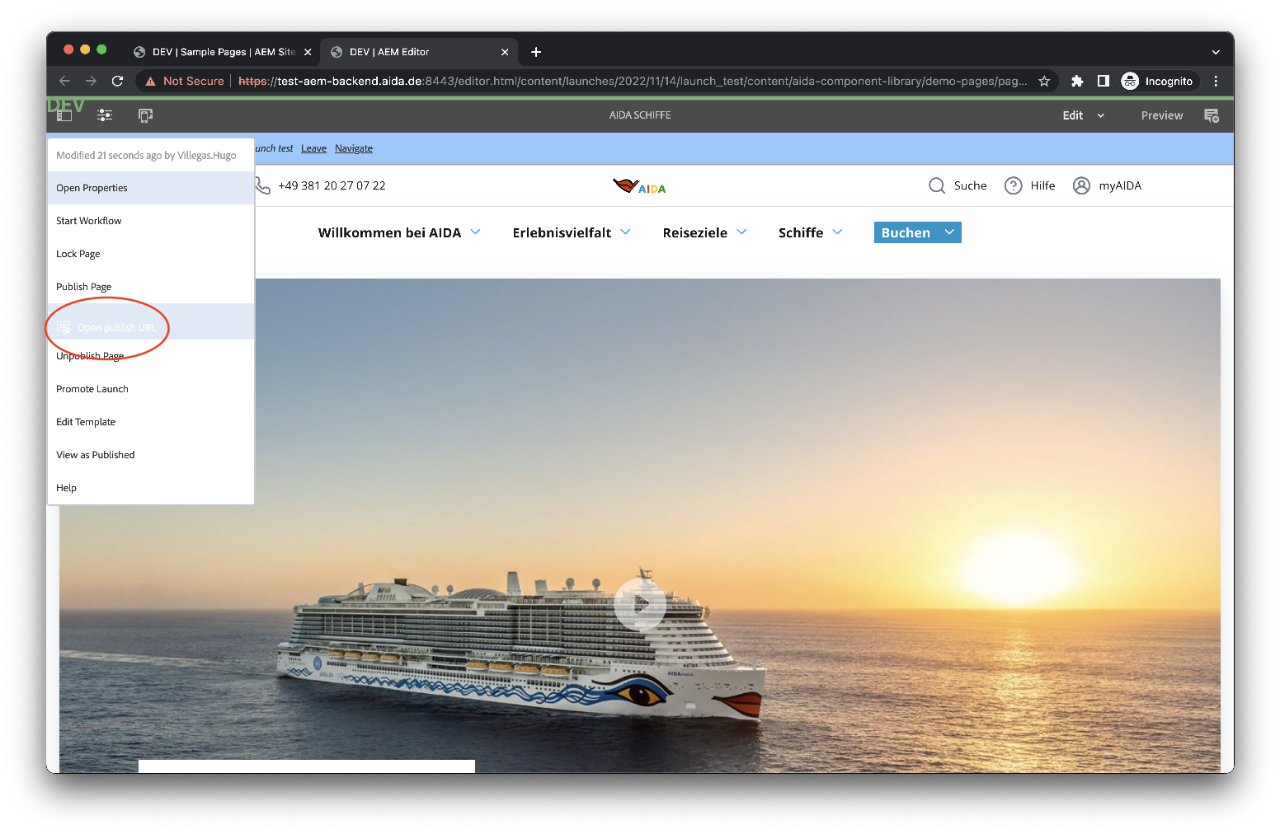
Done
Your Preview page link is ready. Check the title in the URL. You can share this link with your colleagues.
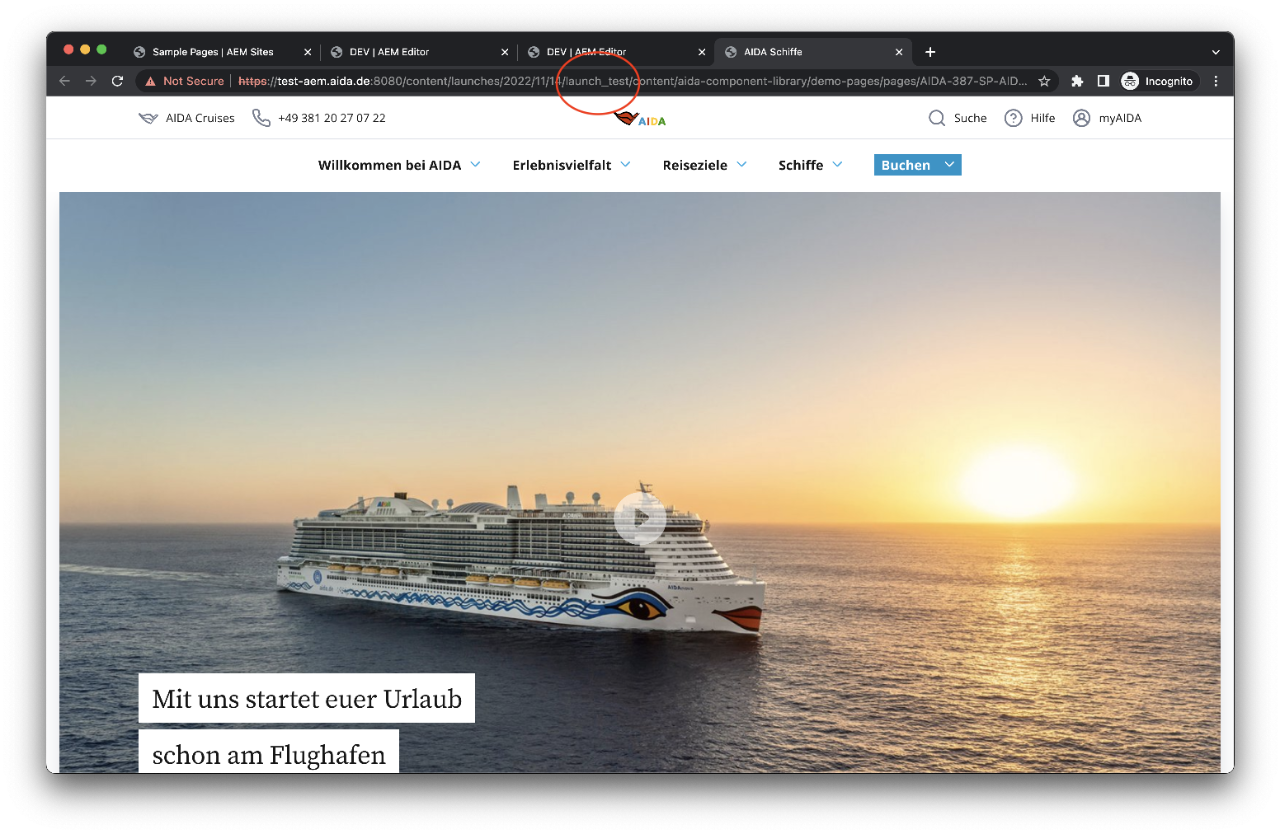
Promote Launch
Once you are ready with changes and approvals, you can promote the page by clicking the menu "Promote Launch"
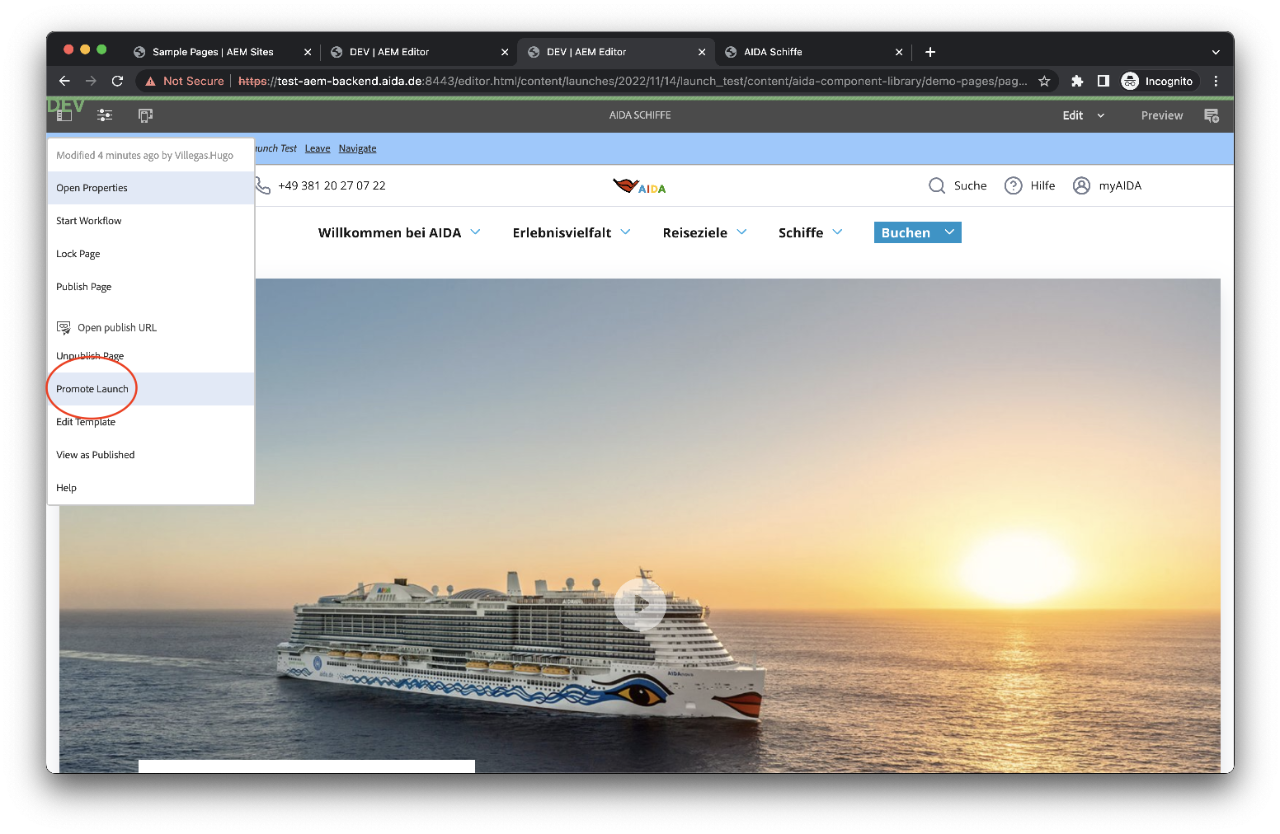
Promote Launch: Settings
Choose the settings you want and click on Next. Here you can choose if you want to delete the Launch page after being promoted.
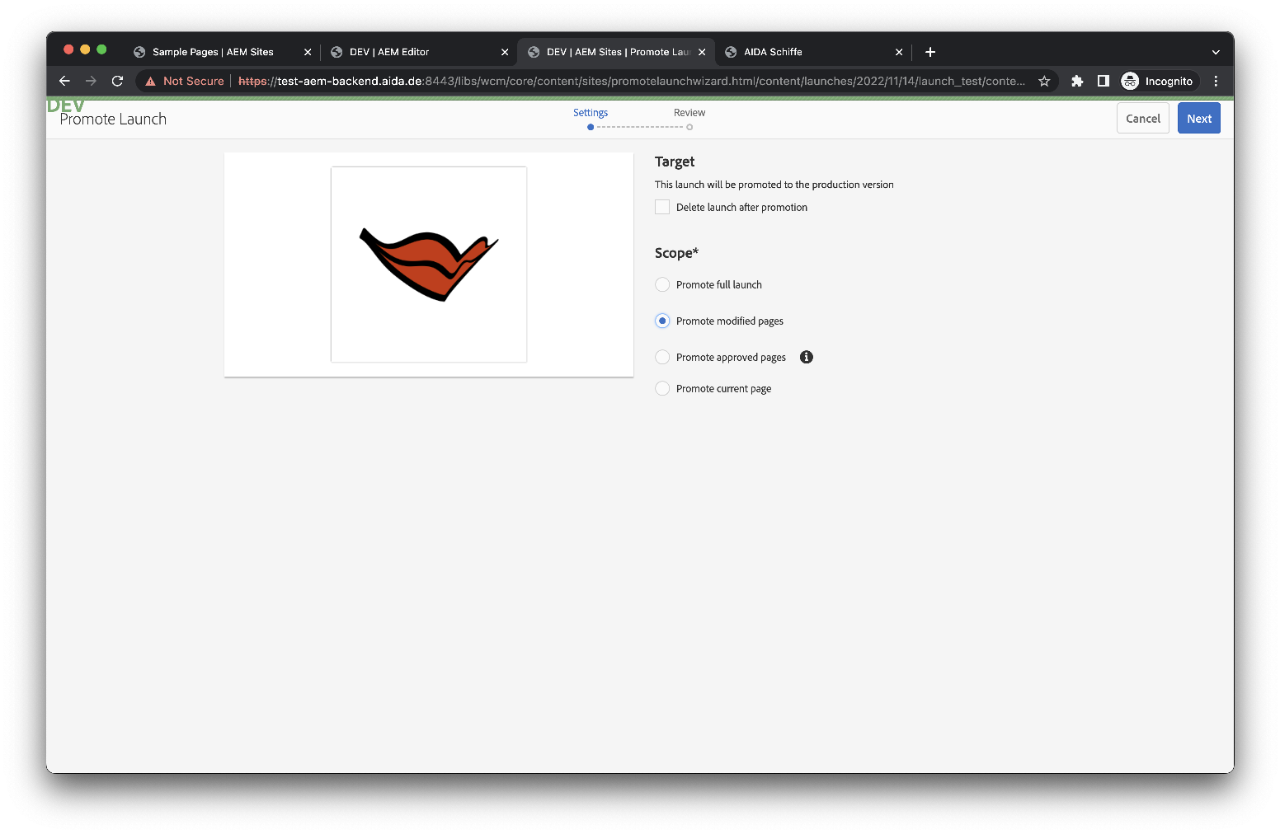
Promote Launch: Review
Here you have the option to review the pages you want to promote. Once you are sure, click on "Promote" and that's it!
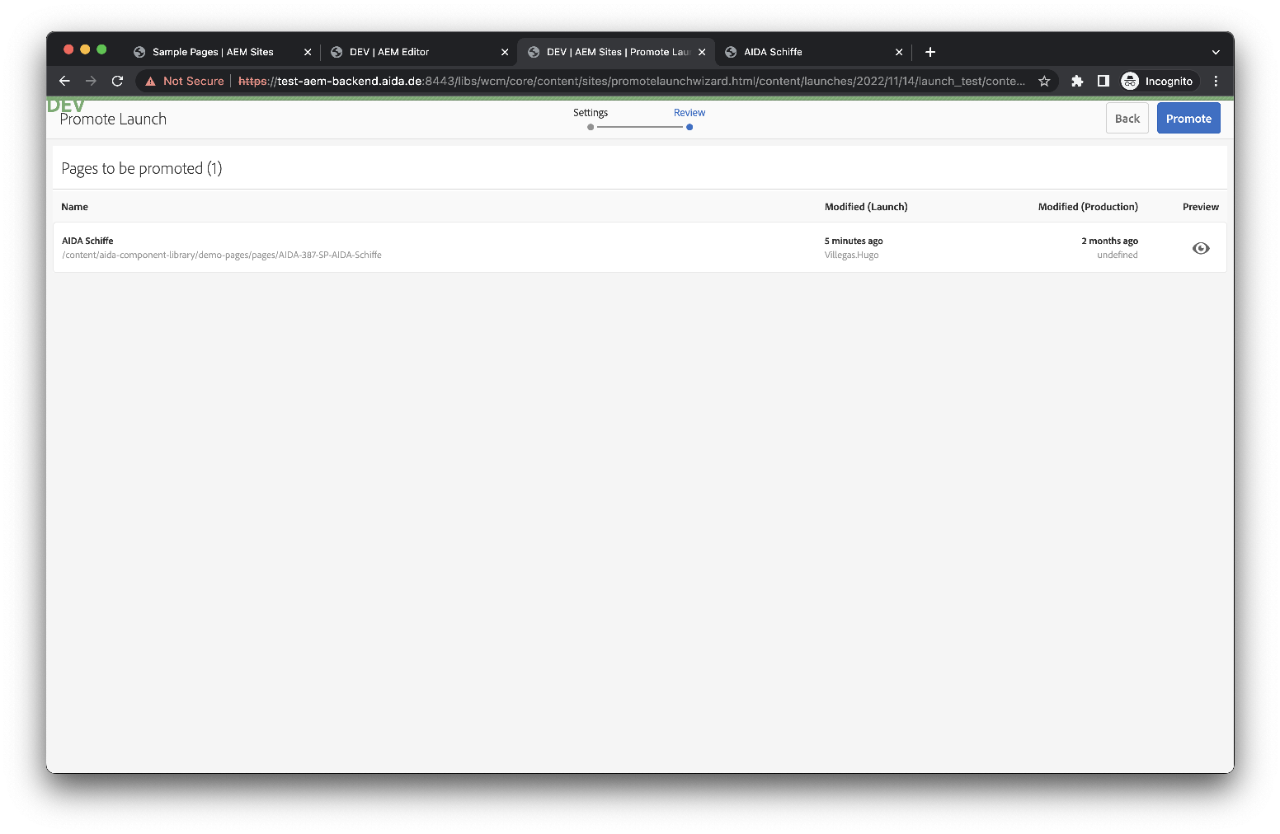
Done
Your launch link will not be any longer available if you have chosen the option to delete it after promoting.