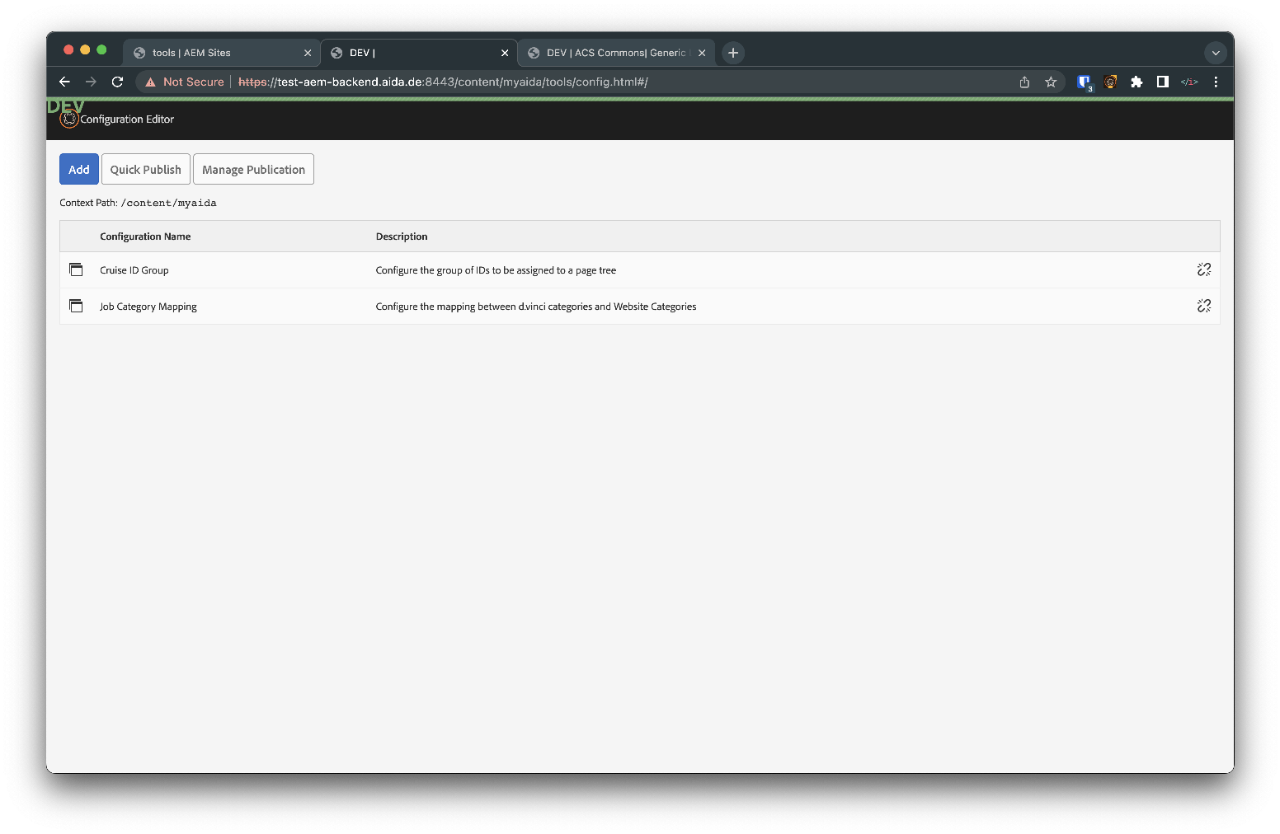Category Mapping
Short description
The d.vinci AEM Category Mapping is a technical mapping in one place in AEM, which allows the editor to assign the d.vinci (interfaces) categories to a self-selected descriptive category, which is then used in different places in the frontend in AEM.
How to create a Mapping
First Step: Create Labels from D.Vinci and for HR website
You have to create a list of both labels: those that match labels from d.vinci and those that will be used on AEM.
To start, go to Tools and select ACS AEM Commons
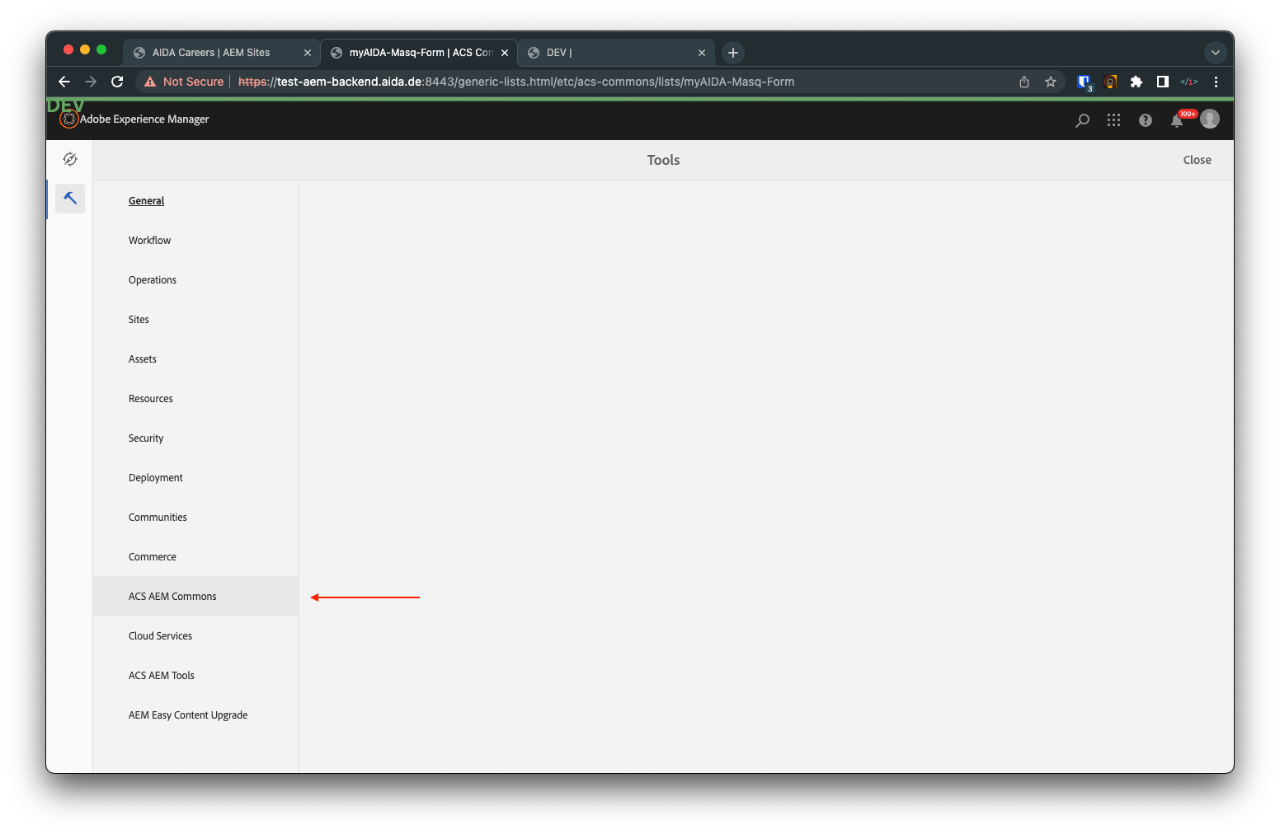
Select: Generic Lists
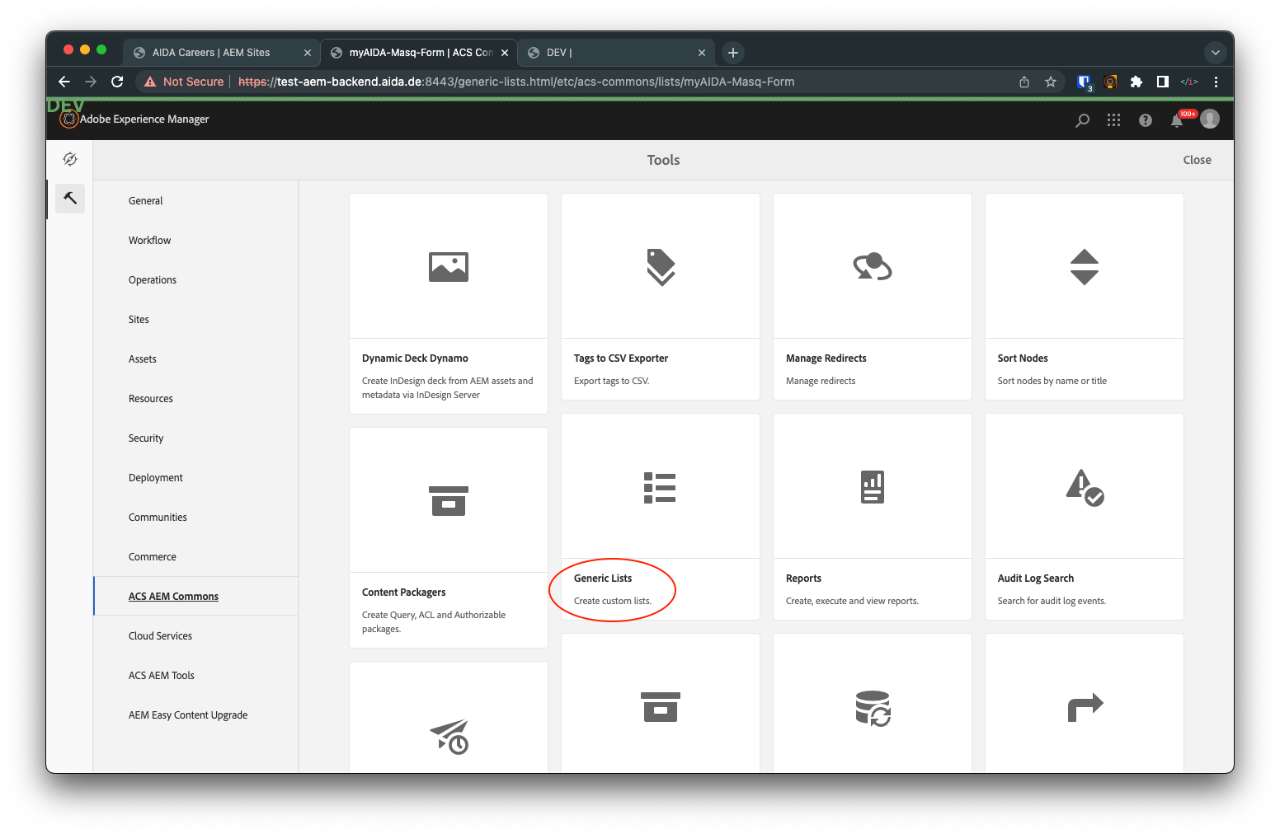
D.vinci Category. Choose this list to create the labels that come from D. Vinci. You can see the labels in a JSON file that is provided by AIDA. Open it by clicking properties.
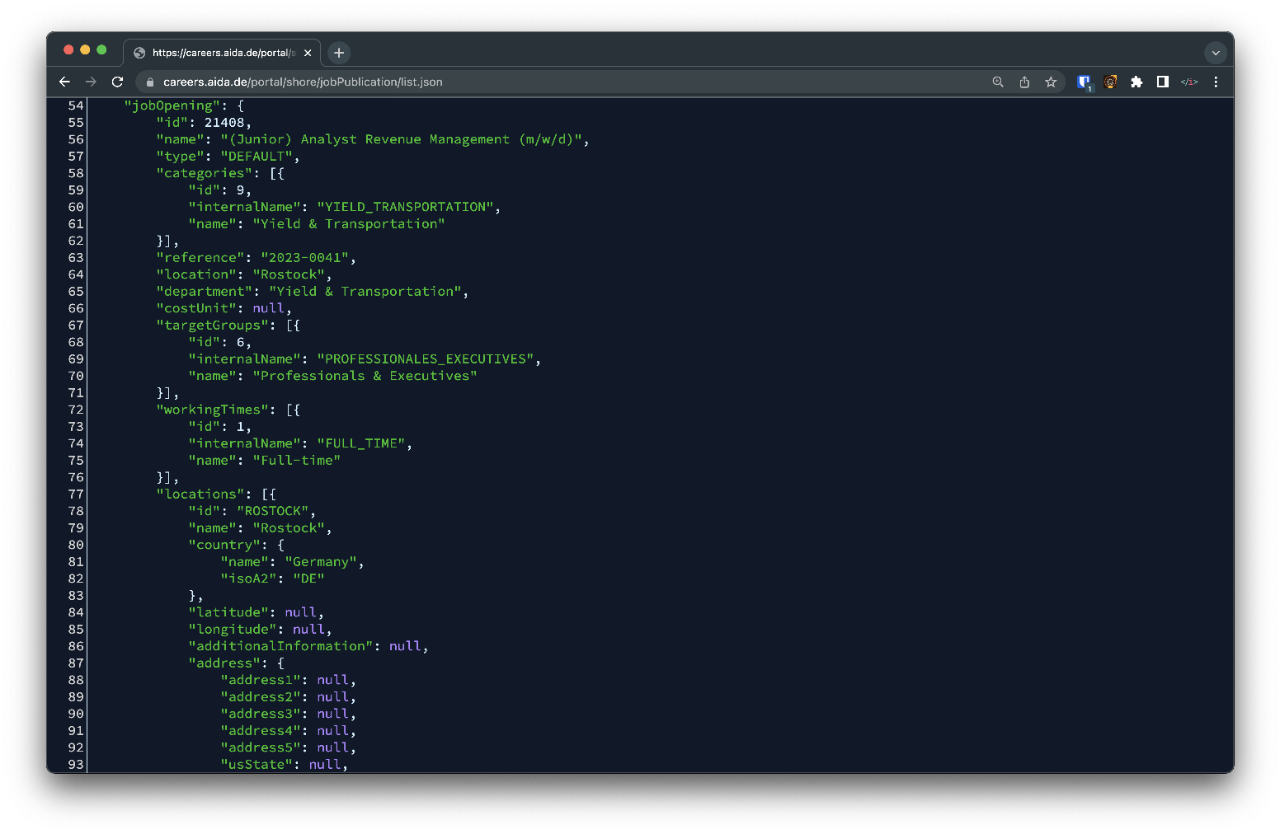
Top: JSON file
Bottom: Select Dvinci Categoy List and click in propertie
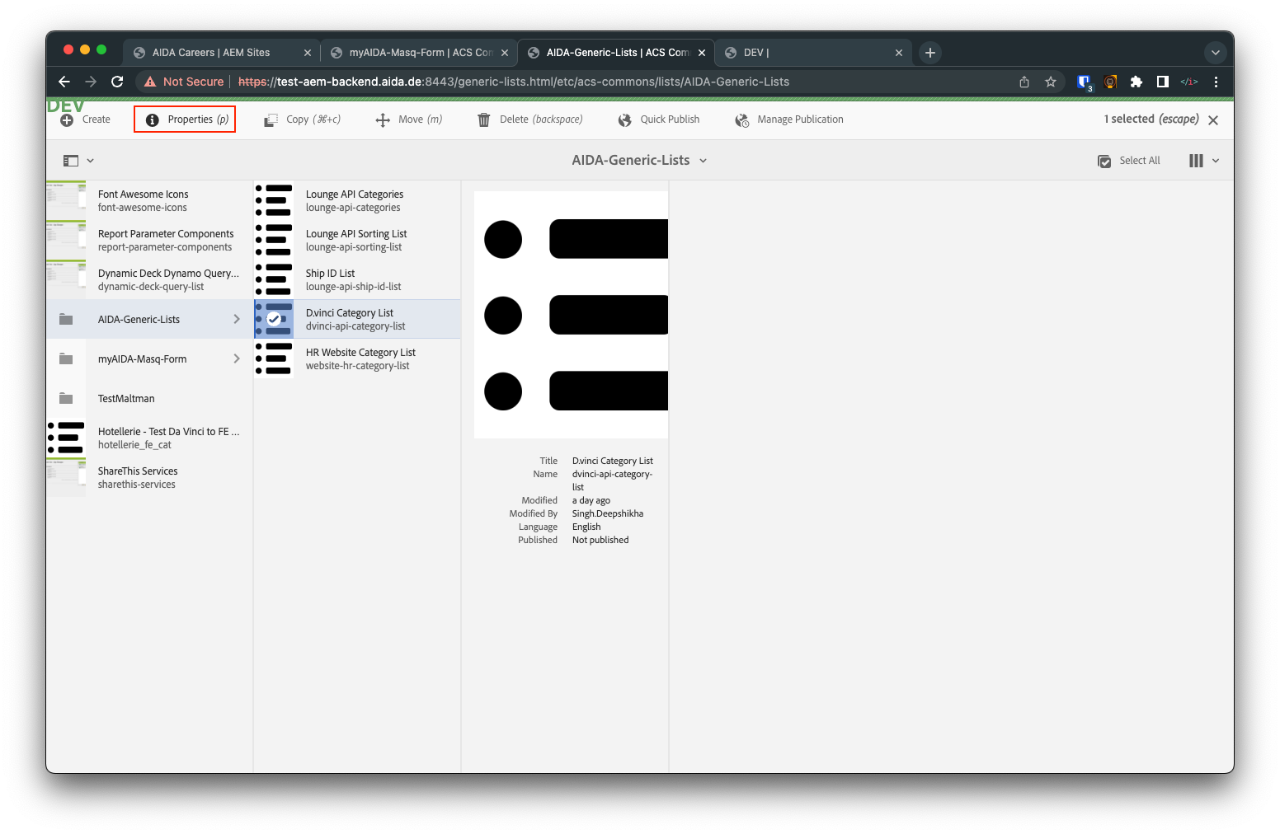
Click on the button ADD to create a new label.
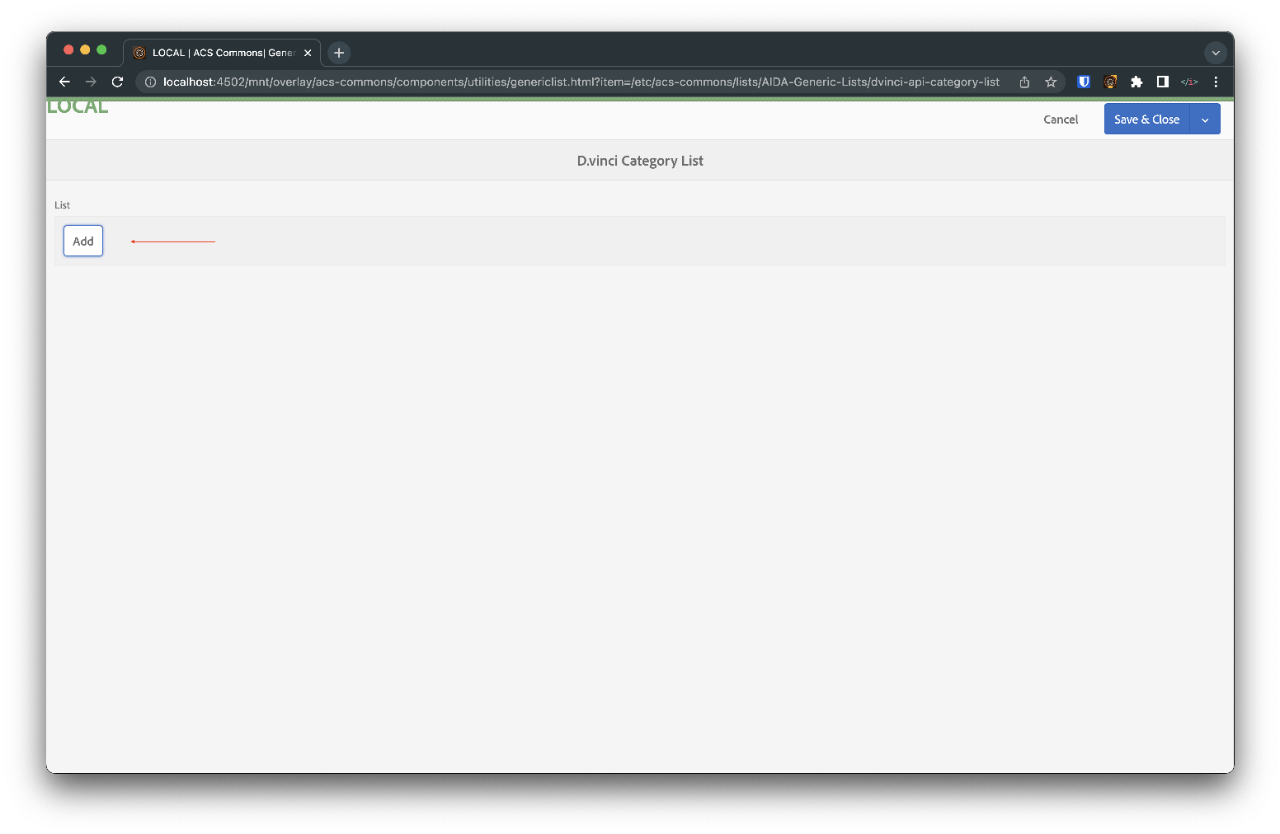
Fill the fields with the information that comes from C.Vinci. taken from the JSON file in Value Field and add a title and german translation in case needed. When ready click on Add. Do the same with all labels you need.
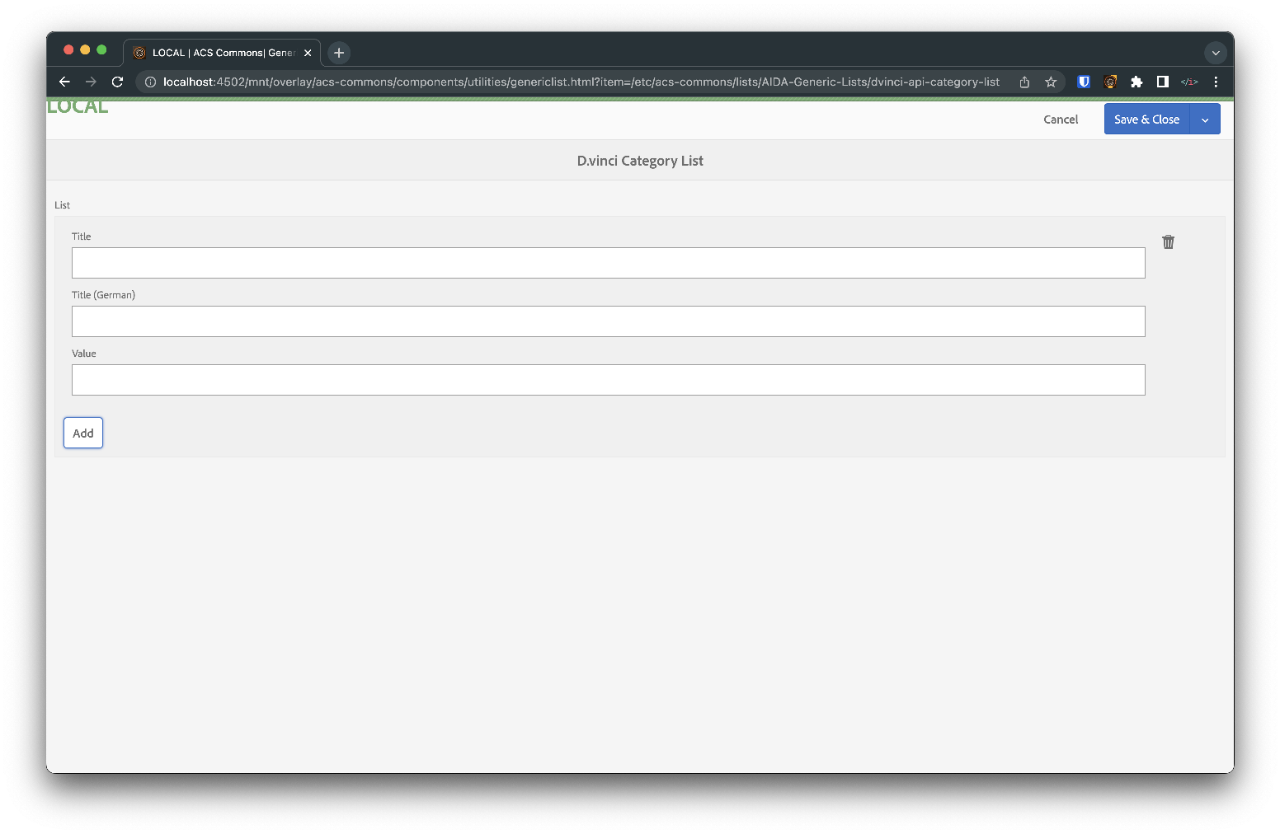
This is an example of how it will look after you feed the content. When ready click on Save & Close. Now you are done with labels from D.Vinci.
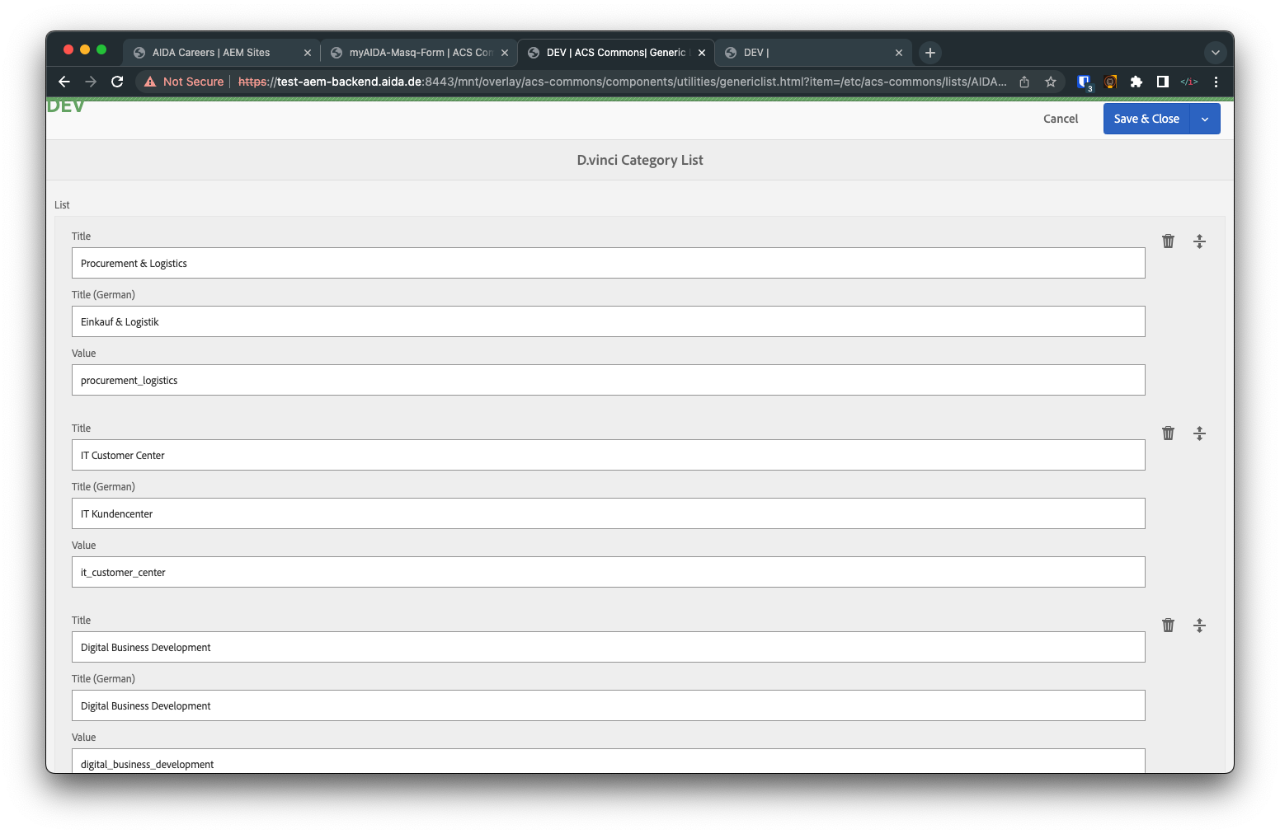
Do the same with Human Resources Category List.
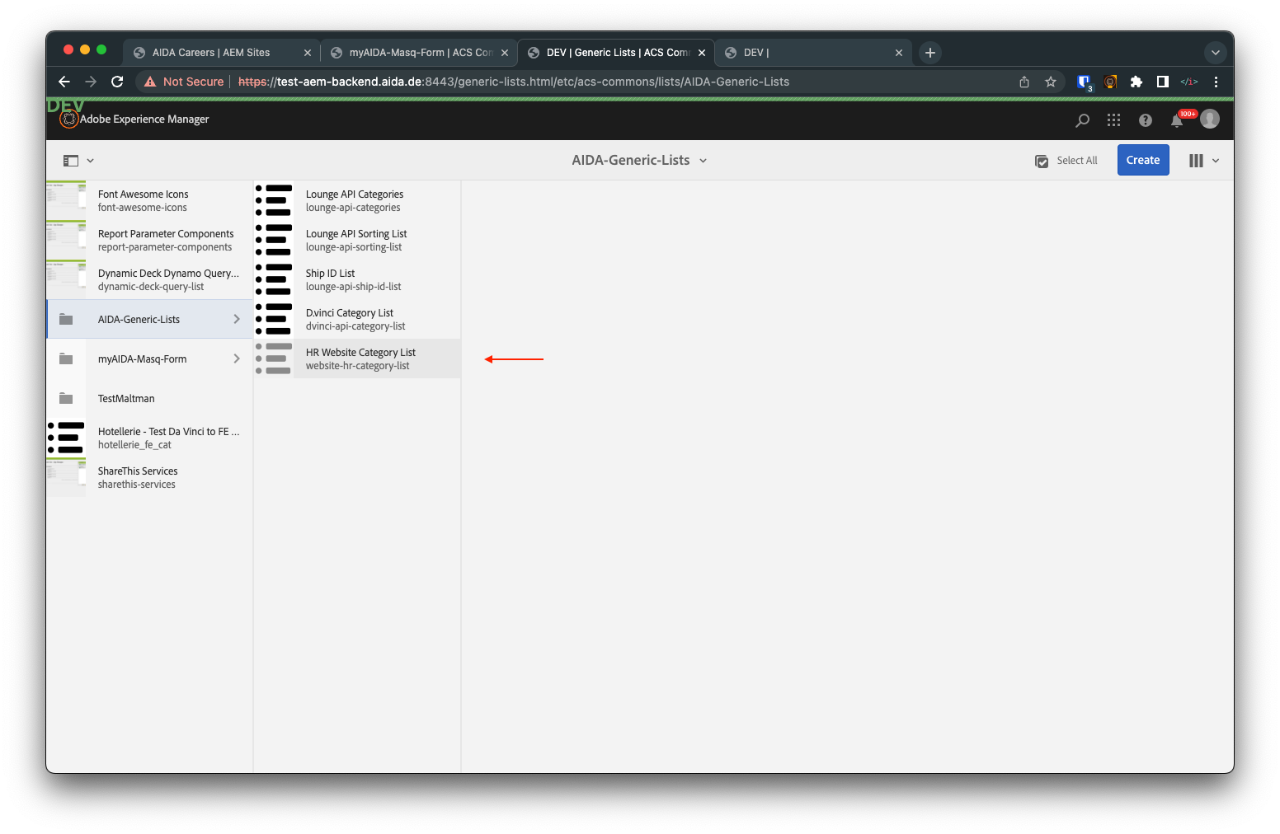
This is an example of how it will look after you feed the content. When ready click on Save & Close. Now you are done with labels to HR website.
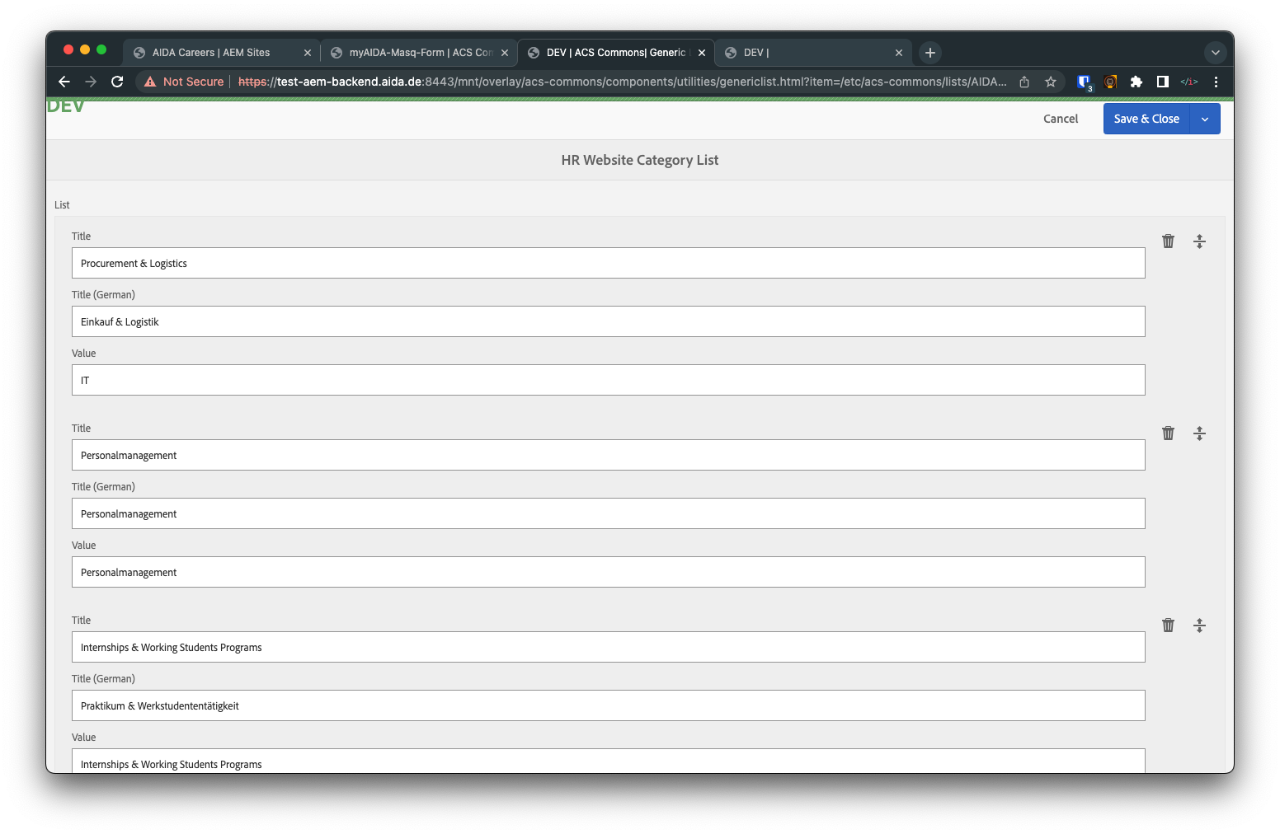
Second Step: Create the mapping
Now you can start creating the mapping between D.Vinci and HR website. To start, go to AIDA Careers/Tools/CA Config and click on Edit.
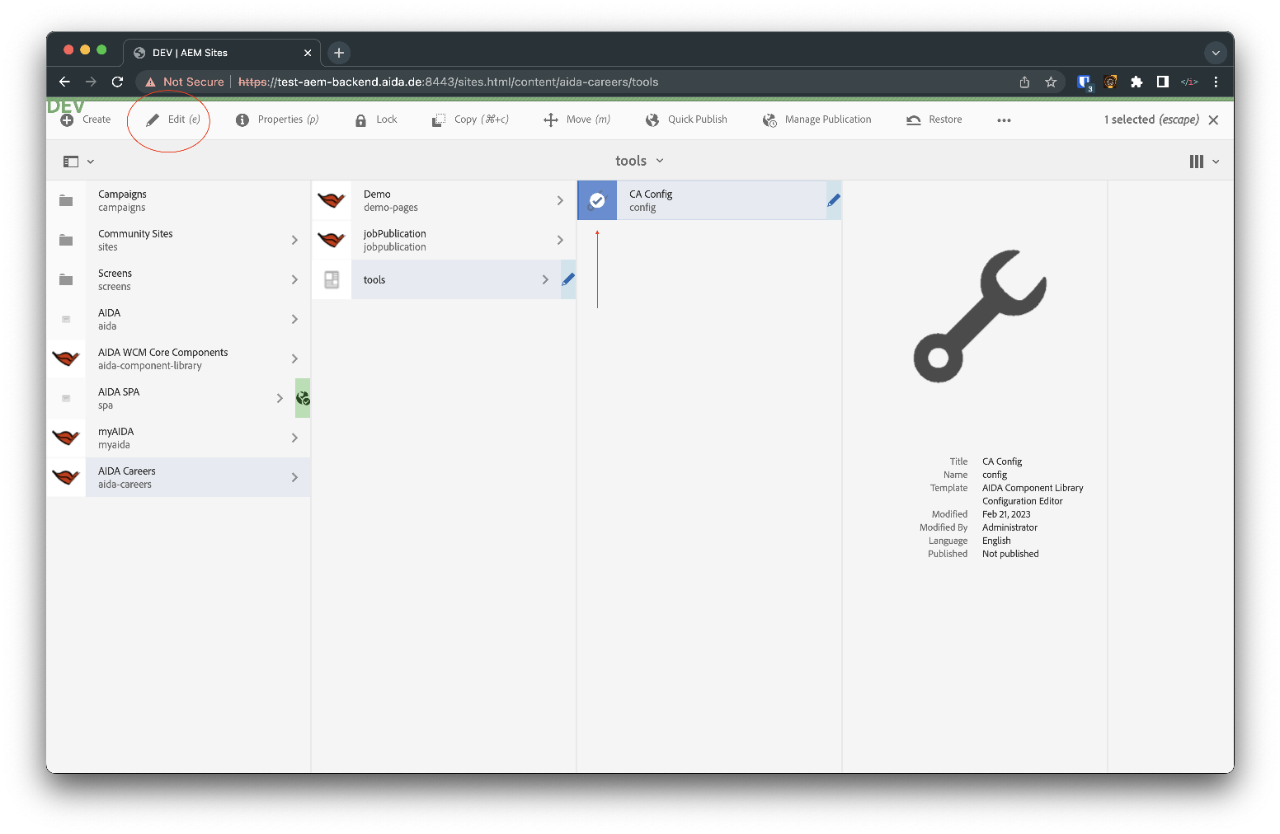
Click on Add to create the mapping.
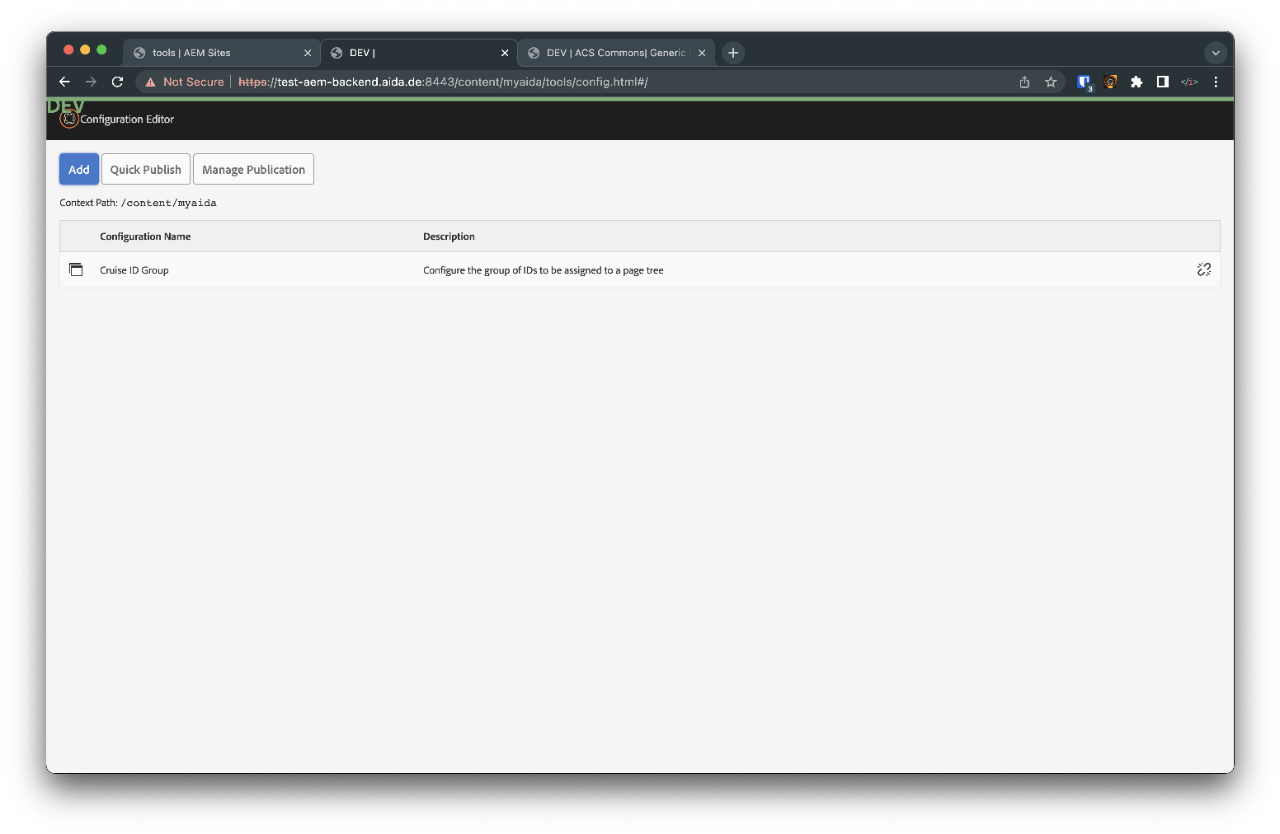
To add a configuration select "Job Category Mapping"
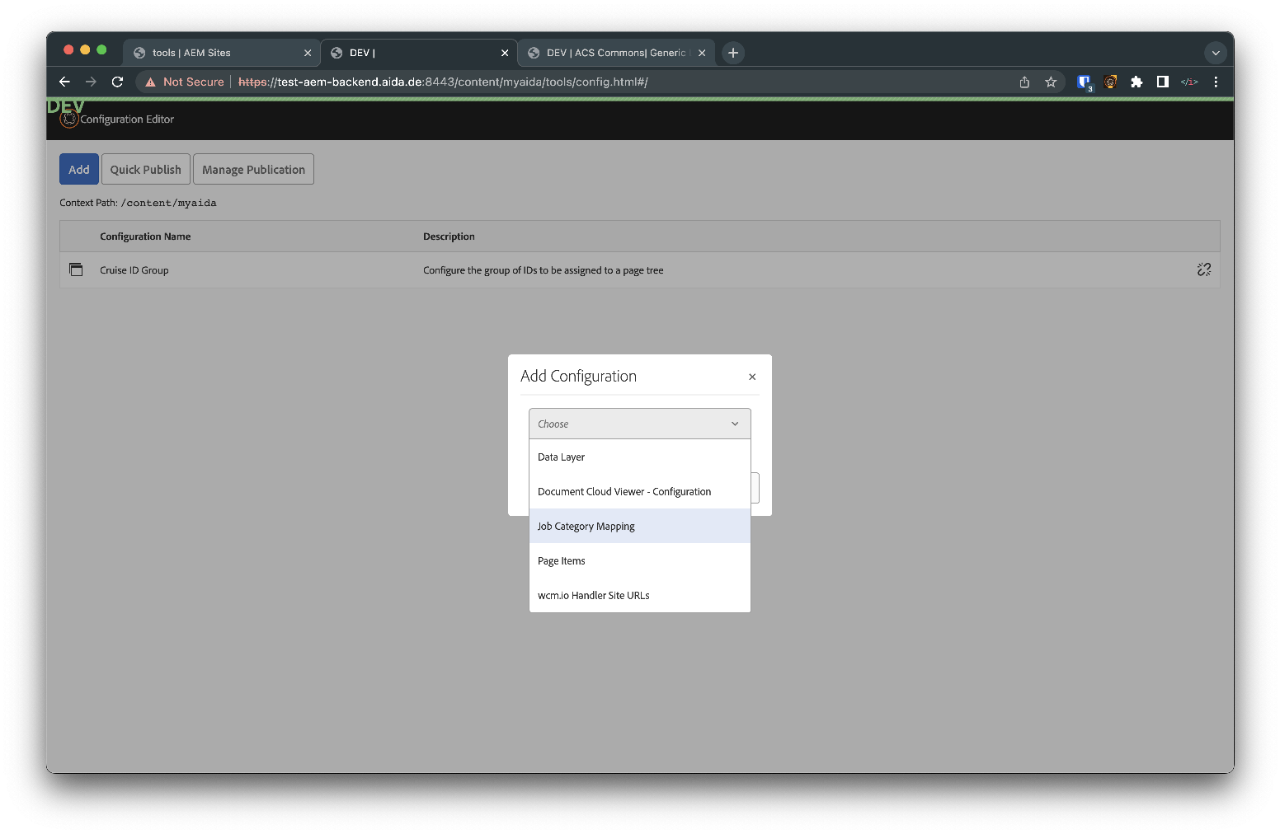
Now you can start adding each item to your mapping by clicking "Add Item"
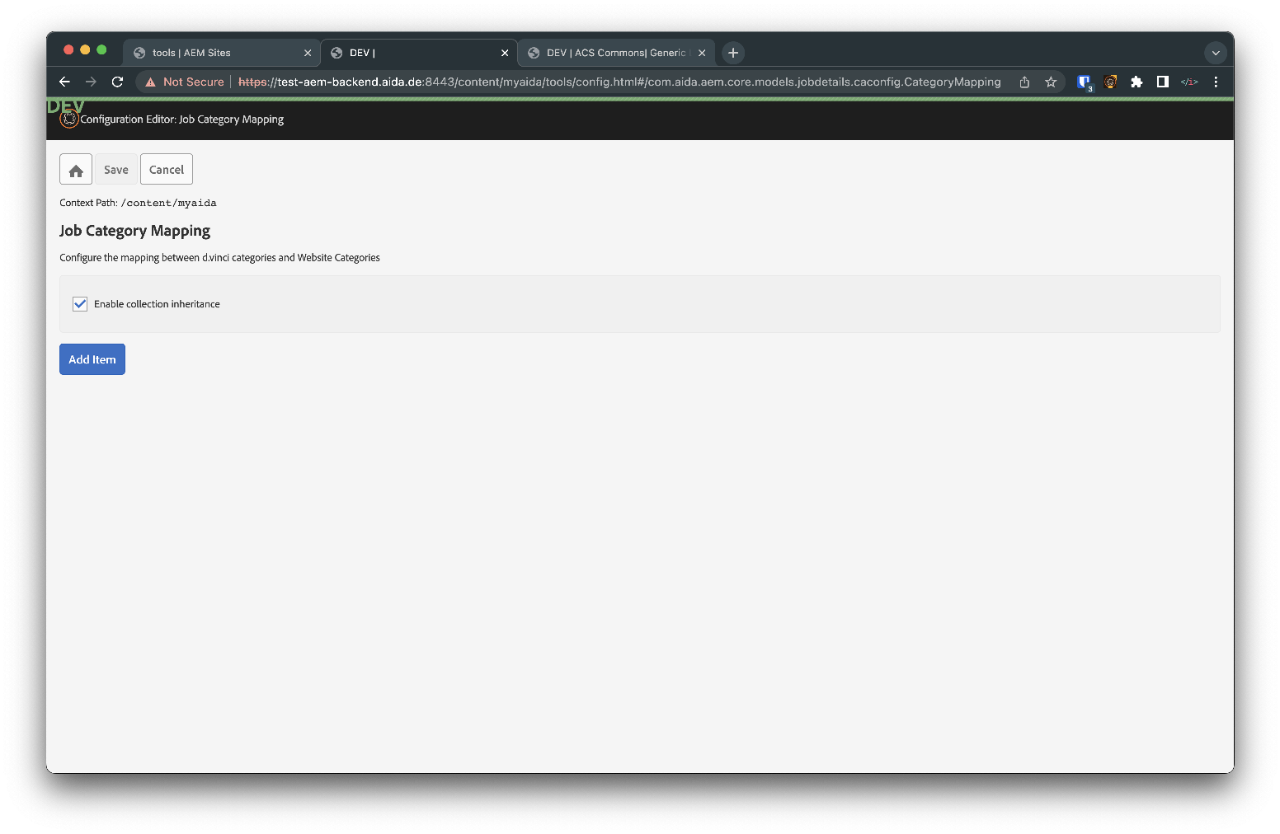
Give a name to your Item
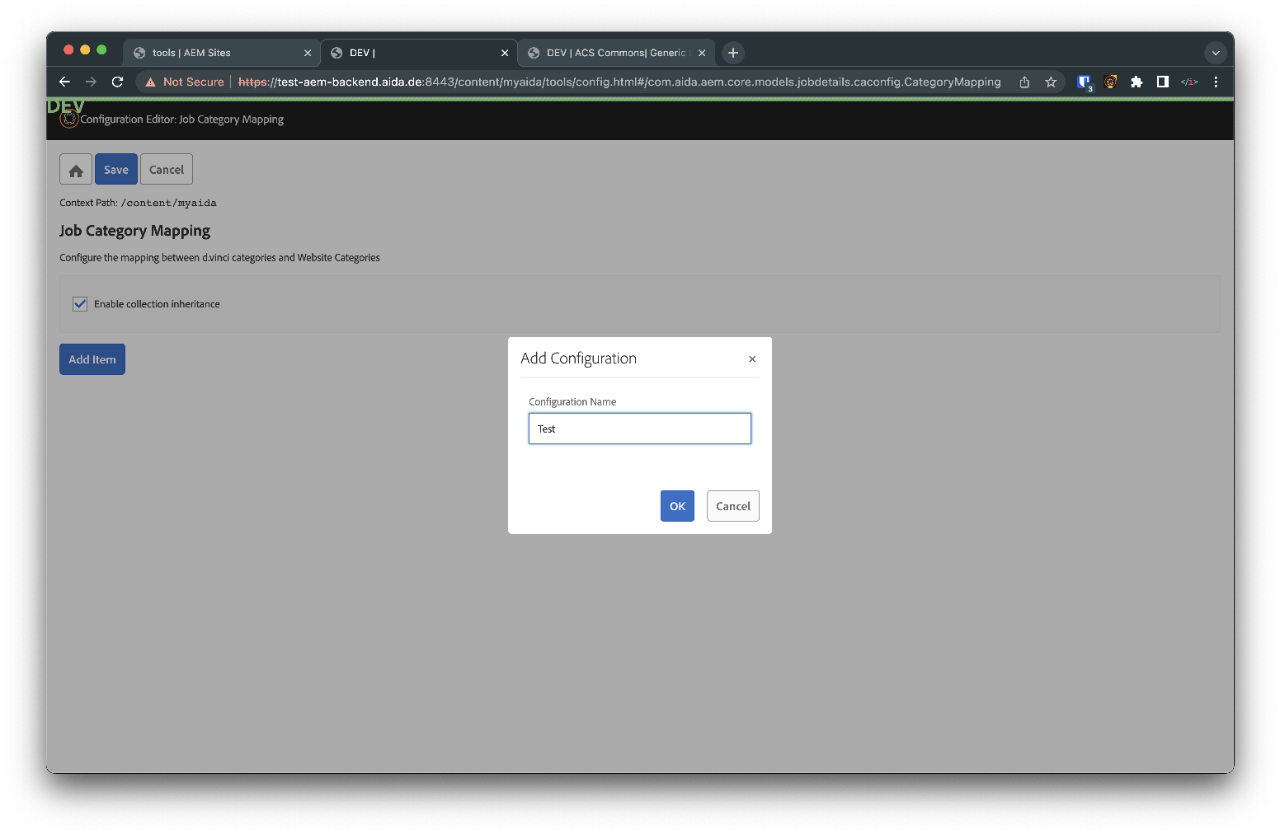
Select Website Job Category Name
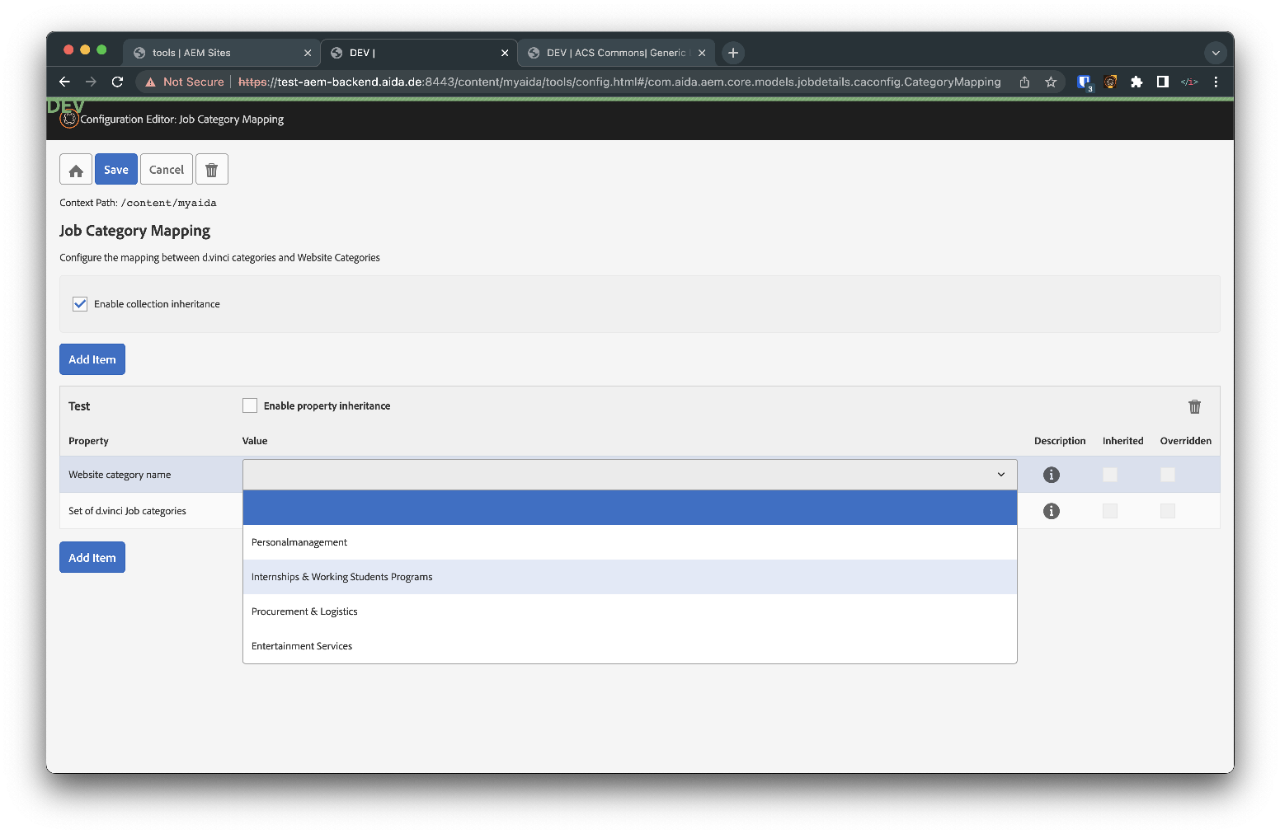
Select D.Vinci Job Categories
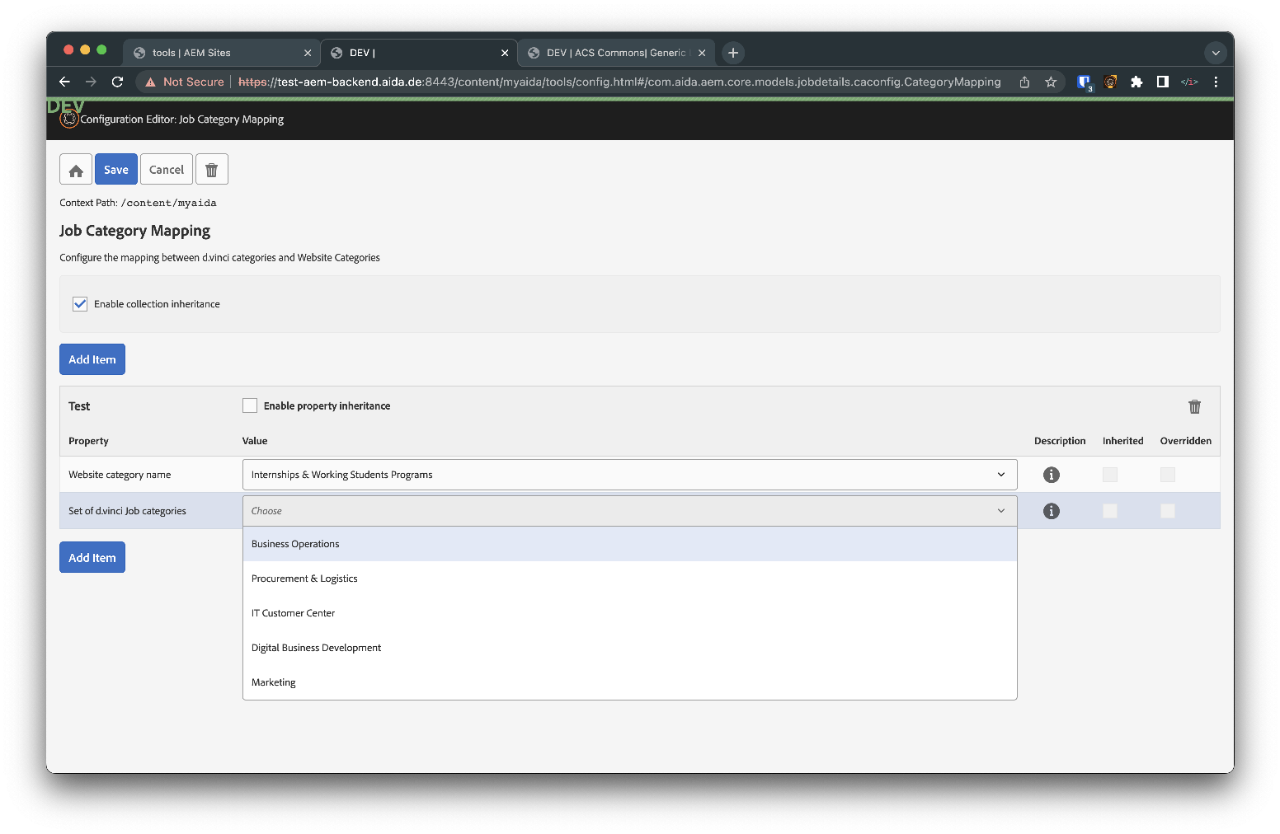
You can match one website category to more than one on D.Vinci.
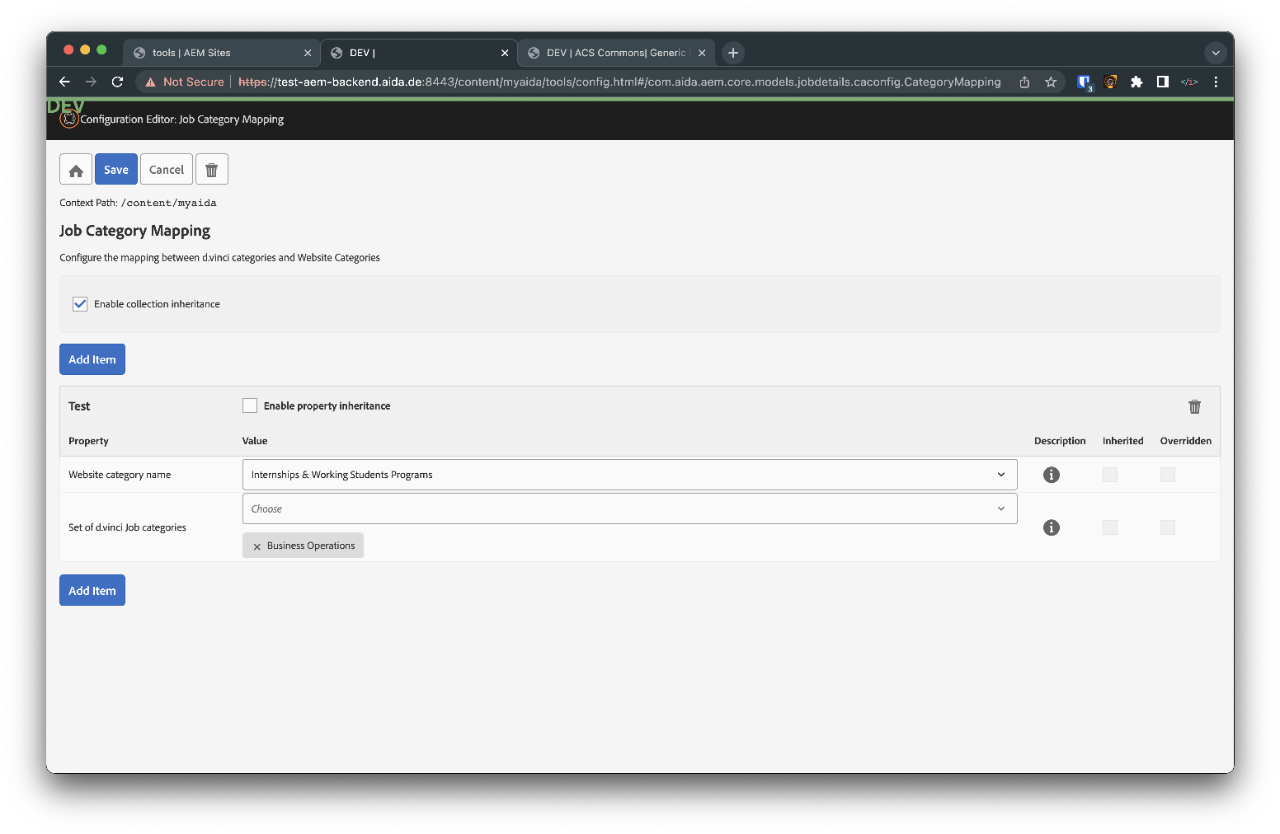
Your new mapping is ready. Now you can publish it when you want.